Towards the end of December, Xiaomi announced the 4G variant of the Redmi Note and it went on sale on December 30th and this device supports 4G LTE in India. The device comes with a 5.5 inch HP display with IPS technology and is powered by a 1.6 Ghz Quad Core processor from Snapdragon with Adreno 405GPU. The device has 2GB of RAM and also comes with 8GB internal storage which is expandable to 64GB via microSD card. The phone also comes with a 13MP rear camera with LED flash and 1080p recording. The phone also features a 5MP camera for video calls and Selfie.
It runs on Android KitKat with MIUI which is a custom UI from the company. At launch of the device the Android version was 4.4.2. At the launch of Xiaomi Mi4 in India, company announced the plans to update all devices to MIUI 6. MIUI for Mi3 was released soon after that and now we have MIUI v6 for Redmi Note 4G. As of now the update is available only via manual update and OTA will follow in couple of weeks.
Related Reading: Xiaomi Redmi Note 4G Review
In this tutorial we will show you how to manually install the update on your Redmi Note 4G.

Important Note: This update will work only on the 4G variant of Redmi Note, please do not try on the 3G variant. Remember to take a backup of your files before updating (update will not wipe your storage).
Here is the video demo on how to install update.
Steps to Update:
1. First download the MIUI 6 update for Redmi Note 4G from here. (official update).
2. Copy this zip file into your phone by connecting to PC via USB cable. You can copy the file into downloaded_ROM folder (or any other folder of your choice).
3. Now open the Updater app on the device and click on menu button. You will see the option “Select update package”
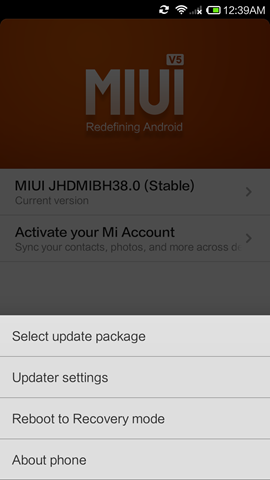
4. Now browse for the zip file which we copied into the device in step 2.
5. Now click Update now button and the process will start.
The update process takes around 10 minutes or so. Be patient till the time the update is installed. The phone will automatically reboot and you will have MIUI 6 on Redmi Note 4G.
Here are some of the screenshots of MIUI 6 on Redmi Note.
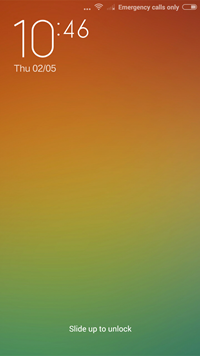
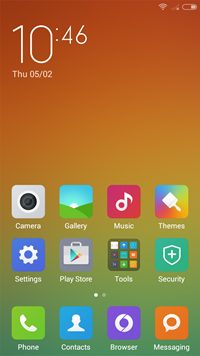
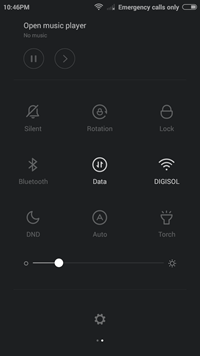
After the update, the UI looks smoother and more responsive and the Android version is now at 4.4.4 KitKat. So if you have Redmi Note 4G, you can now try this method and update your device.









Works great!! Thanks a bunch!!
Thanks a lot bro!! Update done
hello, i am trying to do this but my menu button doesnt come up when i tap it on updater app bit. can someone help me please?
Please help me I requested to you I am use redmi note 4g I am install miui 6 4.4.4 version but not conferrable. I uninstall this version and install for KitKat 4.4.2 version jellybean.please help me.
helped me out . thnkeu alot.
Hi It worked for me too .. 🙂 Thanks a lot, one question , after upgrade , do we need to keep the downloaded zip file in phone(downloaded_ROM) , ? can we delete the file and use V6 ? , any issues in that, please clarify.
Thans in Advance
Hi, I am really considering purchasing Redmi Note 4G. Just can’t make a decision between, Lenovo K3 Note and Redmi 4G. What concerns me are the following queries:
1) with Redmi Note 4G, would 8GB ram be sufficient?
2) Can we uninstall the custom app of Redmi Note, that we do not seek to use?
3) if I install a new app / game / or have more data on my phone, where are these installed and saved?
On the internal 8GB ram or on my expansion SD Card?
4) Are both the Phones OTG Compatible?
I really seek to make a choice between the above 2 phones as I do seek to buy a phone soon.
Please help me. Further, if there are any other low – lights or high lights that u seek to share about the 2 phones please do let me know.
Thanks
Geeta.