Windows 10 technical preview was announced by Microsoft couple of weeks back. The company announced new features for the OS including Cortana, new web browser code named Project Spartan and also universal app with better user experience. Windows 10 will be the new OS which will be powering the desktops, Laptops, tablets and also phone. Cortana has been available on Windows Phone for quite some time now and it is now coming to desktop as well.
The preview build has quite a lot of options included and we have covered some useful tips and tricks on Windows 10. Cortana is surely one exciting addition to the OS and the assistant works well. One of the features available on Cortana for Windows 10 is that you can wake it up by calling “Hey Cortana”. This option can be enabled.
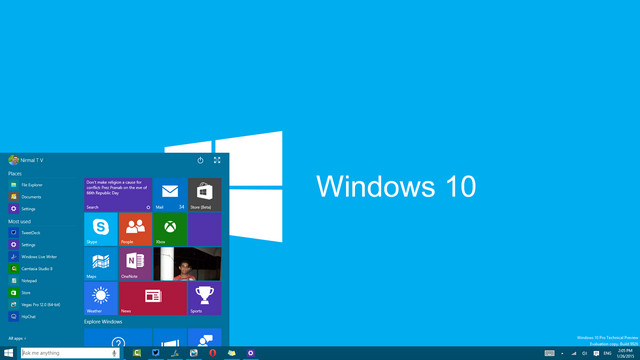
To do this, open Cortana from the desktop and this click on the top left corner and select settings.
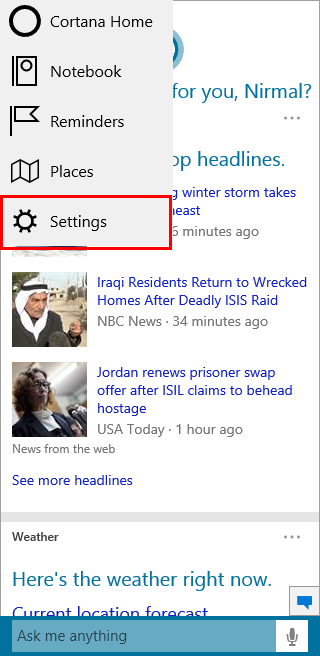
In the settings you will see an option “Let Cortana respond when you say “Hey Cortana”. Enable this option and now on when you say “Hey Cortana” the app will pop up waiting for your question.
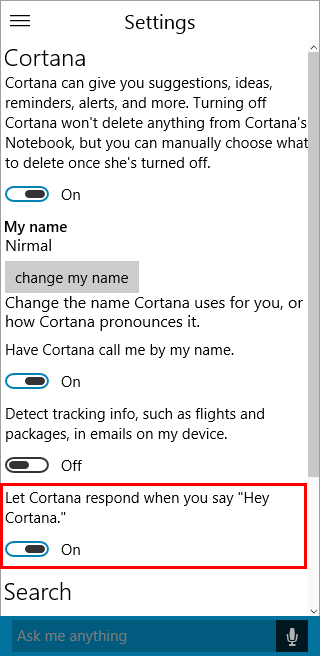
Remember this feature when enabled on laptops might consume more battery as it listens to input all the time.







