Last week Microsoft announced the new Windows 10 build. The company announced new features for the OS including Cortana, new web browser code named Project Spartan and also universal app with better user experience. Windows 10 will be the new OS which will be powering the desktops, Laptops, tablets and also phone. Cortana has been available on Windows Phone for quite some time now and it is now coming to desktop as well.
The new start menu on Windows 10 has been further evolved from the technical preview and comes with more features. The January build of Windows 10 is out and you can install it on your PC. You can either upgrade from Windows 7 or Windows 8.1 or do a clean install.
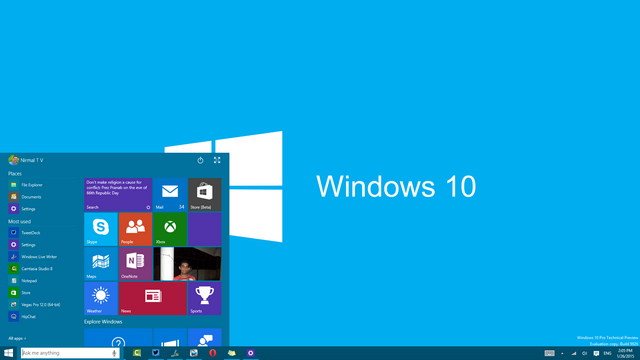
If you have chosen to upgrade from a previous installation, you might have seen that the hard disk space in the drive when you have the OS might have considerably gone down. This is because, even if you have completed the upgrade process, Windows still keeps the older OS files in case you want to restore it back.
Related Reading: How to downgrade Windows 10 to Windows 8.1
So after having used Windows 10 and you are satisfied with the performance, you can make the installation permanent and reclaim hard disk space by deleting the previous version of Windows. To do this, right click on the hard drive where you have the Windows 10 installation. Now select properties from the menu. Now click on Disk Cleanup button in the properties window.
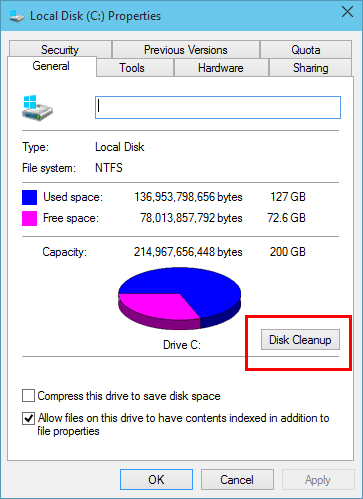
Once the disk clean up is complete, sometimes you might not see the Windows installation available, so you need to select Clean up system files option.
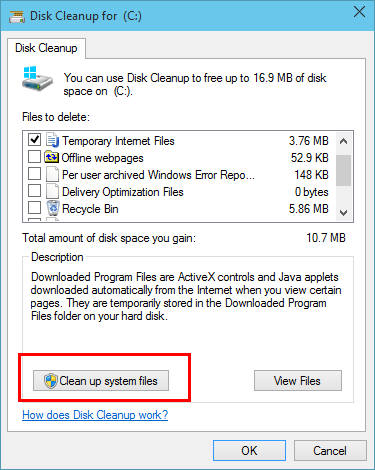
This will show up the amount of space available for clean up and you will see couple additional options including “Previous Windows Installation(s)” and “Temporary Windows installation files”. Select these options and click OK.
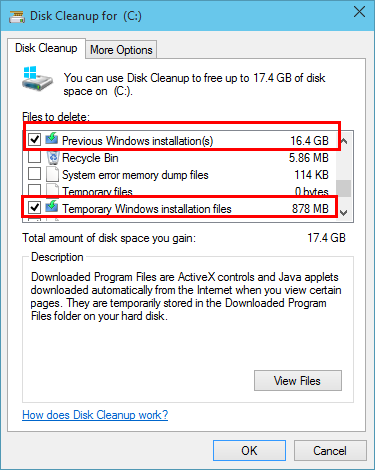
Based on the upgrade process you might be able to reclaim close to 17GB of hard disk space.







