Microsoft has announced the new version of Windows 10 and it is currently available for download in Technical Preview version. This version comes with lots of new changes from the preview version released last year. The OS has become more polished and improved upon based on the user feedback. It also has the new improved start menu, Cortana for desktop, new apps including photos and maps, new settings and more.
One of the new features in Windows 10 is that it has the continuum mode which helps the operating system work better with devices that support both a mouse and keyboard and touch input. For convertible devices, there are two modes, tablet mode and normal desktop mode. When you want to use only the touchscreen, tablet mode changes the layout of the operating system so it’s more touch-friendly.
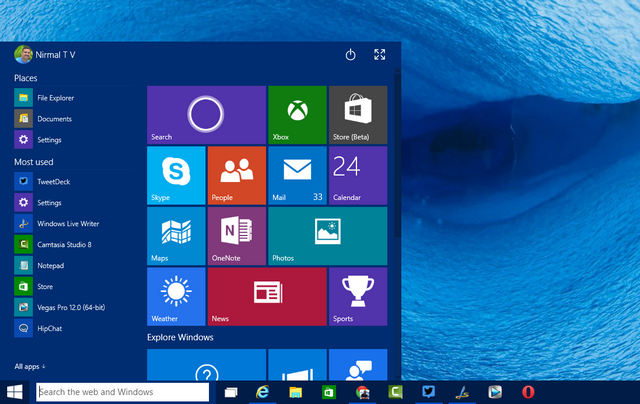
For convertible devices this mode comes up when you pull the device out of dock. But for other devices with touch support, you can enable or disable this mode manually. To do this, open the Settings-> System. Under the system settings, you will be able to see Tablet Mode listed.
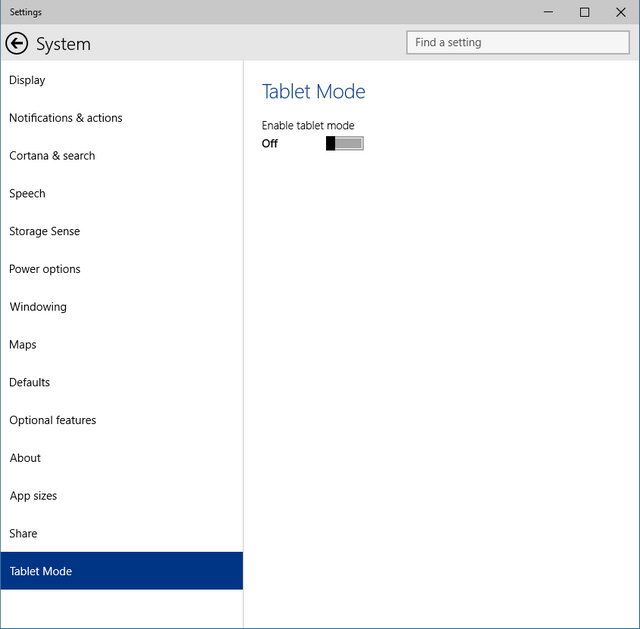
The moment you enable this mode, Windows 10 goes full screen and so it the start menu. For devices with keyboard dock, once you put the device back into the dock, Windows 10 automatically switches to desktop mode. In Tablet mode, you can use gestures to move between the apps and OS.
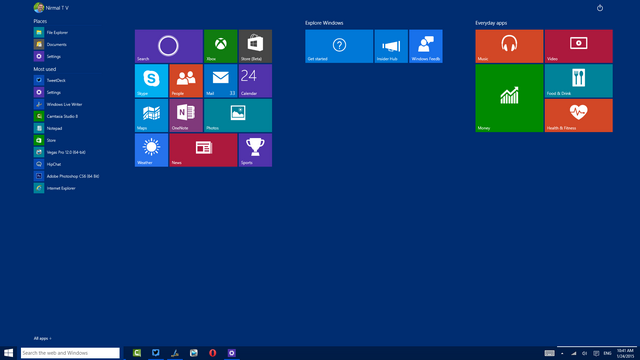
Continuum should help convertible and hybrid devices work better with Windows, giving you a better experience on those devices.








I have a Lenovo 2 in 1. I tried updating to windows 10 a few months ago and it was a disaster. I completely lost tablet mode. I am thinking about trying again but want to know if I will still be able to use the windows key to switch back and forth between the tablet and the desktop. If not I’d rather stay on 8.1
I have read heaps of instructions on how to switch Windows 10 into Tablet mode, but none of them work on my computer. Can you help me please ?