When you are running a blog or website, one of the most important things to take care is to have a regular backup of your blog. When it comes to computers and Internet, backup is the most important aspects and if you do not have a backup, you end up losing all your data and files. There are manual ways to back up the files and database on the server or third party sites, but in case you are not good at handling these, there are many plugins and services which offer backup services for your WordPress blog.
Ideally the backup of WordPress should not only include the database, but also all files including themes, scripts, plugins, images etc. There are many free plugins available for WordPress which only backs up the database. In this article, we will cover the best plugins/services for WordPress (including paid and free plugins) to back up WordPress blog.
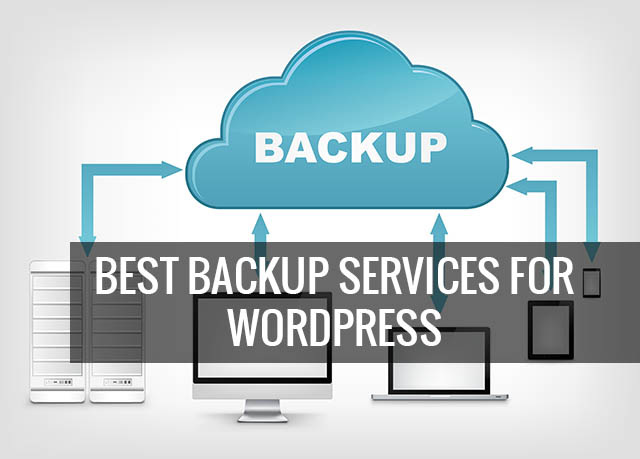
Img Credit: Shutterstock
Paid WordPress Plugins/ Services for Backup:
1. VaultPress:
VaultPress is developed by the creators of WordPress and is available as a backup option for WordPress. VaultPress provides realtime, continuous backup and synchronization of every post, comment, media file, revision and dashboard setting across at least two separate cloud services in addition to the Automattic grid, ensuring no loss of content.There are multiple paid plans to suit your needs. Plans starts as low as $5 per month.
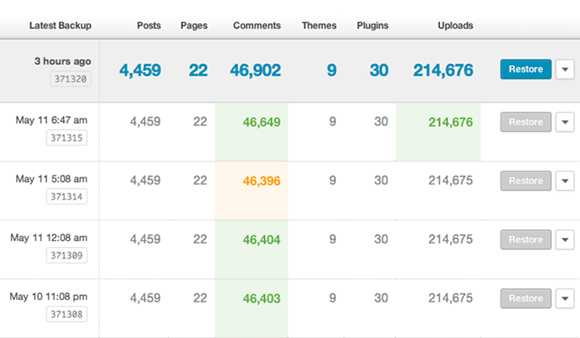
2. CodeGuard:
The CodeGuard WordPress plugin uses strong cryptographic protocols, including RSA public key cryptography, to encrypt and protect your information in transit over the internet even if your web server is not configured with a Secure Socket Layer (SSL) certificate. These security features protect the confidentiality of your data through both verification and encryption.
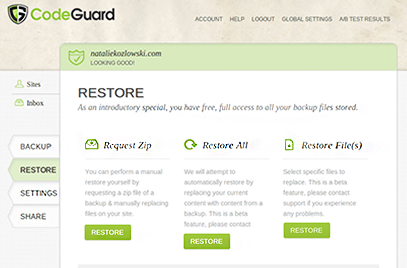
3. BackupBuddy:
BackupBuddy Back up your entire WordPress installation. Widgets, themes, plugins, files and SQL database. the entire package. With BackupBuddy you can schedule backups and have them sent off-site to Dropbox, Amazon S3, Rackspace Cloud, an FTP server, or your email. Or download them right to your desktop.
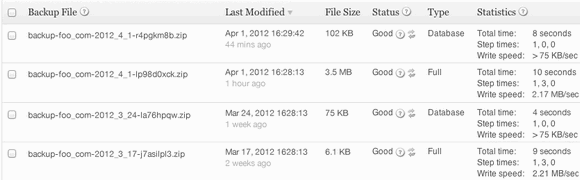
4. blogVault:
Automatic backup of your WordPress site, plugins and themes with blogVault starting as low as $9. Everyday, automatically the WordPress Backup takes place, and all changes are copied to their servers. Every aspect of the WordPress Site including database, posts, comments, images, files, themes and plugins are backed up. There are 4 plans available based on your budget and number of sites to backup.
5. myRepono:
myRepono is an online website backup service which enables you to securely backup your WordPress web site files and mySQL database tables using an online and web-based management system. The myRepono online website backup service allows you to automate the process of backing up your entire WordPress web site and database, including all post, comments and user data, and your WordPress PHP, template and plugin files.
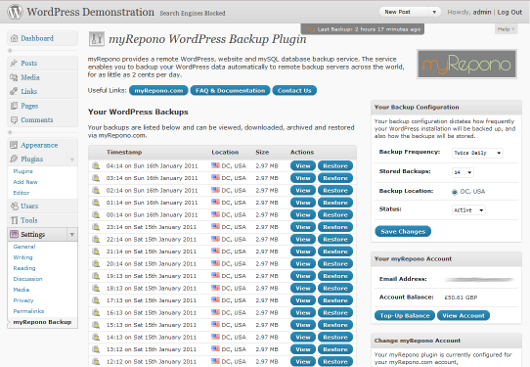
Free WordPress Plugins/ Services for Backup:
1. XCloner:
XCloner is a Backup and Restore component designed for PHP/Mysql websites, it can work as a native plugin for WordPress and Joomla. XCloner design was specifically created to Generate custom backups of any LAMP website through custom admin inputs, and to be able to Restore the clone on any other location with the help of the automatic Restore script provided, independent from the main package. You can download the WordPress plugin from here.
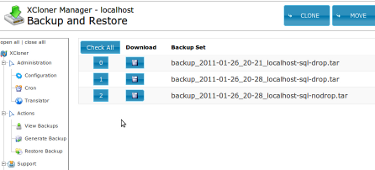
2. BackUpWordPress:
BackUpWordPress will back up your entire site including your database and all your files on a schedule that suits you. The plugin does have good amount of features and is under active development also.
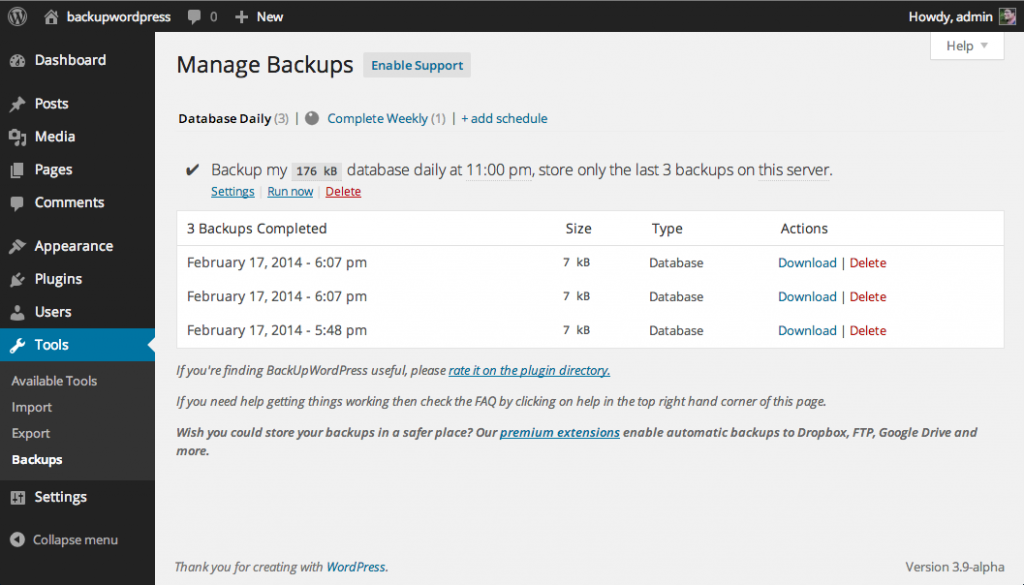
3. WordPress Backup to Dropbox:
WordPress Backup to Dropbox as the name indicates, allows users to backup their blog to Dropbox. You can simply choose a day, time and how often you wish your backup to be performed and kick back and wait for your websites files and a SQL dump of its database to be dropped in your Dropbox. You can set where you want your backup stored within Dropbox and on your server as well as choose what files or directories, if any, you wish to exclude from the backup. The plugin uses OAuth so your Dropbox account details are not stored for the plugin to gain access.
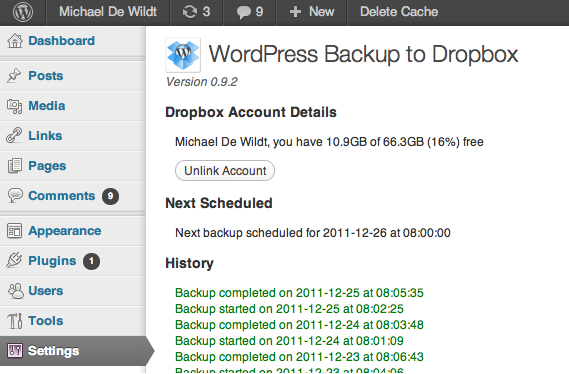
4. BackWPup Free:
BackWPup Free can be used to save your complete installation including /wp-content/ and push them to an external Backup Service, like Dropbox, S3,FTP and many more. With a single backup .zip file you are able to easily restore an installation.
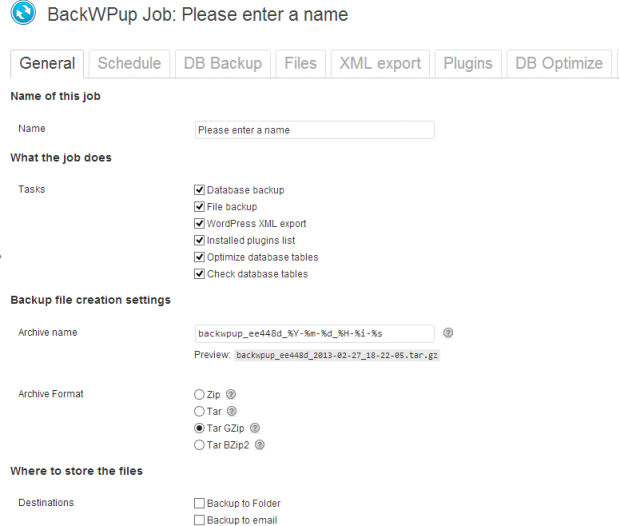
5. WP-DB Manager:
WP-DB Manager allows you to optimize database, repair database, backup database, restore database, delete backup database , drop/empty tables and run selected queries. Supports automatic scheduling of backing up, optimizing and repairing of database.
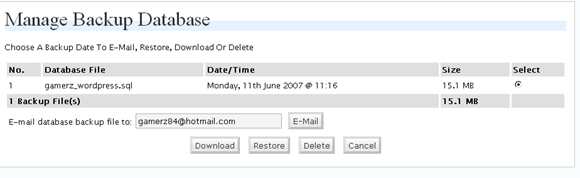
We have covered only the major plugins here, there are hundreds of other popular plugins to take a backup of your WordPress database.


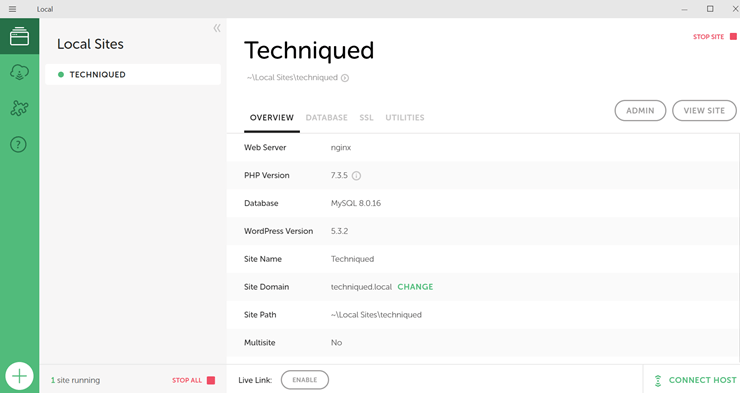
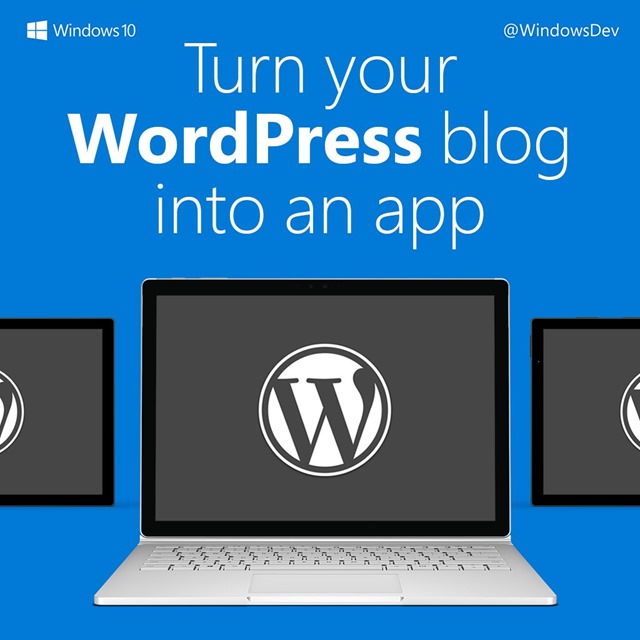
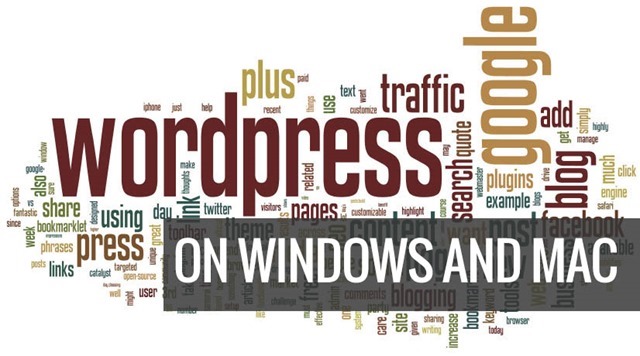

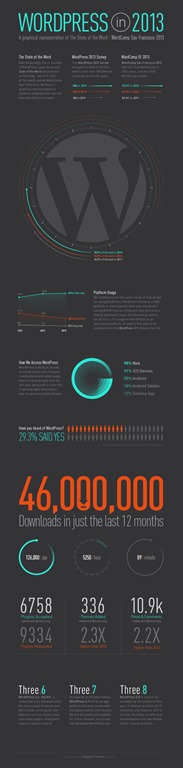

wow great stuff will try dropbox plugin for WP.Tried Google Drive WP plugin but it dint work for me 🙁
WordPress + Dropbox seems to the best backup setup choice. Such a great list of wordpress backup services you have here nirmal (Y) 🙂
Robin.
This is really helpful. WordPress site owners need a reliable and stable backup system to ensure their posts are protected. It’s frustrating to have worked so hard on your content just to have them vanish into thin air.
easy method best artical
helpfull contents good knowledge
Indeed a great list of some essential plugins. My clients every ask me to suggest some of the essential plugins for their website. So now it will be easy for me to suggest best plugins for their website.
Great list; I use many of those but will certainly try Vault as I use WPBackUp and haven’t had a response to a support request for two weeks ! A recent plugin that I found is Dropbox Photo Siteloader. If you use Dropbox to collect your photos or receive photos from brands/PRs you work with, this plugin pulls all your selected photos from Dropbox folders into your media library. No more downloading and re-uploading !
It is a great list of some essential WordPress plugins. Now it will be easy for me to suggest some best plugins to my client’s website. Thanks you so much for sharing.
Great Article! This is exactly what I needed. Finding and using experimenting with new plug-ins can be very addicting but also time-consuming. I just love finding new plug-ins. There are many on here I was not aware of and you just saved me hours upon hours of time. Your articles are great and I have a dedicated folder on my browser just for these WP resources and tips. Thanks for your contribution to the wp community (and all of us).
Great article and insights, David! Websites have become a commanding way to promote businesses. It can be used as a marketing tool, a way of communication or a platform for branding. While being creative plays a key role, there are basic rules in web designing to guarantee that your site will be effective and attractive as well.Thanks, you have shared these word press tips, these would help businesses in order to create an effective website.
Thanks for a very helpful article. I can see how these Plugins can add benefits & functionality.
I hear different opinions as to “how many WordPress” Plugins you can use on 1 website without degrading load times & optimization. 1. What is your view as to how many are too many?
2. Can you use most Plugins when needed and disable when not using?