Using dual monitor set up is now common as it improves productivity and gets better while at work. A second monitor always improves you productivity by organising your workspace across different screens. With tablets becoming more and more popular, it is an ideal choice for a second monitor.
With Android tablets coming out in various screen sizes (and also Android phones coming in 5.0 inch and above screen sizes), you can consider using it as a secondary display. To extend your Windows or Mac desktop to Android tablet or phone, you need to have third party apps installed on both devices.
So if you plan to use your Android device as a second monitor, here are the best apps to get started.
1. Air Display:
With Air Display, you can use your Android screen as a wireless display, to extend your computer desktop. In order for Air Display to work, your computer and Android device must be connected to the same Wi-Fi network. Air Display’s performance is extremely responsive, employing a unique dynamic compression algorithm. On a typical Wi-Fi network, mouse cursor refreshes are indistinguishable from a wired mouse. Air Display works in both landscape and portrait configurations.
Air Display not only gives you a wireless computer screen extender or mirror, but also works as a tablet input device. You can use your finger to draw directly on the screen’s surface.
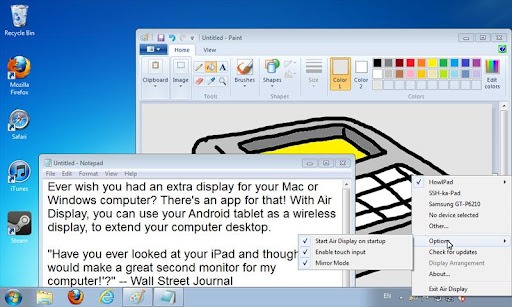
2. iDisplay:
With iDisplay, you can turn your Android tablet or phone into additional display for your Mac or Windows computer. Increase your personal productivity by extending your computer screen. You need to install the app for Windows and Mac to connect.
iDisplay lets you interact with your additional display: move objects, draw, control playback, Zoom and Pan your desktop right on your Android. Easily switch between portrait and landscape screen orientations: simply rotate your device and it will adjust automatically.
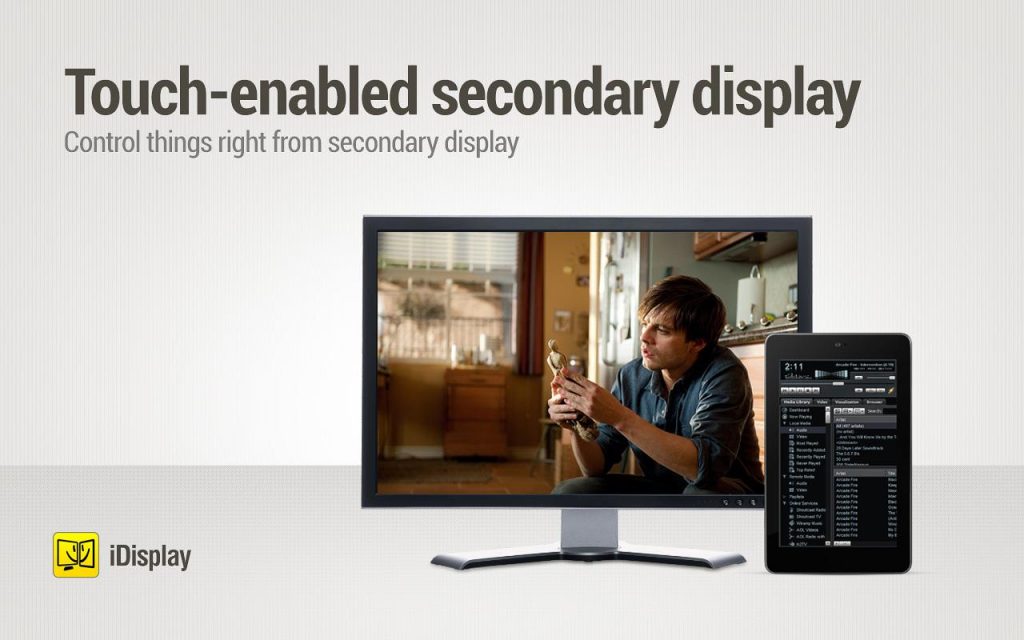
3. Splashtop Extended Display
The app turns an Android tablet into a wireless second display for your computer to enhance productivity. Using the Android tablet as a screen extender can server many purposes. It also comes with full audio and video support (sound can be independently turned on/off from either the PC or Android tablet). You can reduce desktop clutter by filling your Android tablet screen with widgets, folder shortcuts, IM buddy list, Skype, Twitter, Photoshop paletts, and other utility apps.

4. AirScreen Second Display:
With Air Screen, you can use your Android screen as a wireless display to extend your computer desktop. In order for Air Screen to work, your computer and Android device must be connected to the same Wi-Fi network. Air Screen claims that it’s performance is extremely responsive, employing a unique dynamic compression algorithm.

Please note, you need to have both the tablet and desktop connected to same Wi-Fi network for these apps to work.








any free apps ?
I couldn’t find any really good free app for this.
Thank you for a good article! I just set up Splashtop Extend Display HD with my Win 8.1 PC and Lenovo Yoga 2 tablet. It doesnät work flawlessly, won’t let my change res on the tablet. But it works well enough. Worth to mention though is that the free version only supports 5 min sessions. Though the premium version is only $5 so it works quite well anyway.
Thanks Andreas, i was going to download Splashtop until i read your review of it only working for five minutes, not now.
Hi thanks for nice info. I was aware only iDisplay now I got some more apps for displaying screen. Now going to try Splash Display 🙂
This could work for instances when your laptop screen is broken and you desperately need to work on it.This is yet a nice info, i could buy those app if only they are available to the locations like India.
I have also my laptop screen get broken… so i have removed screen panel completely from my laptop .. and attached external monitor to my laptop using HDMI cabel.. its working fine.. now only lower part is exist for laptop and removed screen from hinjes … its look good and much better running…and can tak every where and attach with any monitor to work… 😛 😀
Would be great if any of these actually worked. A waste of money and lack of support for all of them.
Anyone know of an app that lets you do this via bluetooth or even using the tablet usb cable? When i need to use my tablet as an extended display I’m usually travelling and may not have a wifi connection…
I imagine it would work over a cell phone hotspot with or without it running concurrently on the phone. Thanks for the review.
TwomonUSB is a tablet app that works using USB but only for Windows no OSX support
I’m using TwomonUSB with my Macbook Pro and Ipad mini/air/pro. It is the only app of the above – and all others I’ve found – that can handle multiple display resolutions up to the highest native resolution of the Ipad.
Fast forward to 2017, are there any apps out there that can link 2 phones together? I have a old phone that have big screen but a bit slow, so got a faster phone, but want to use my old phone’s screen as additional screen, is it possible? cheers 🙂