Microsoft released the Technical Preview of the latest version of Windows 10 and is now available for download. We have covered on how to install Windows 10 and get started. Windows 10 final version is expected to come some time in 2015. Windows 10 also comes with host of new features and also improvements to existing features of Windows 8.1.
Related Reading: 10 New features in Windows 10.
Similar to previous version of Windows 8.1, you can install themes which are provided by Microsoft or you can create them. But you cannot directly install custom themes as you need to patch system files before applying third party themes. So if you want to use third party custom themes designed by various developers you will need to patch certain system files in Windows 10. Since patching files are not easy for a normal user, there are few apps which does this job.
[box type=”warning”] Disclaimer: Patching system files using 3rd party software might create issues, so you are request to perform this task at your own risk. We will not be responsible for any issues caused by using these tools. Please create a system restore point before patching files. [/box]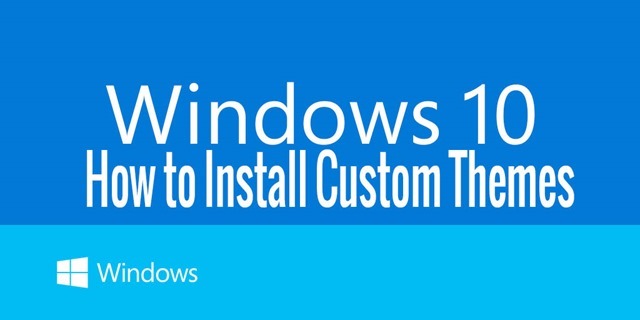
So here are some tools to patch system files.
1. UxStyle:
UxStyle is a software that relaxes Windows theme signature requirements to enable third-party customization. Specifically, UxStyle consists of a tiny system service and a kernel driver that are loaded into memory where they hang out until reboot and as per the author, no file system changes are made if you use this tool to patch files.
It is supported on almost all versions of Windows including Windows 8.1, Windows 8, Windows 7 and more.
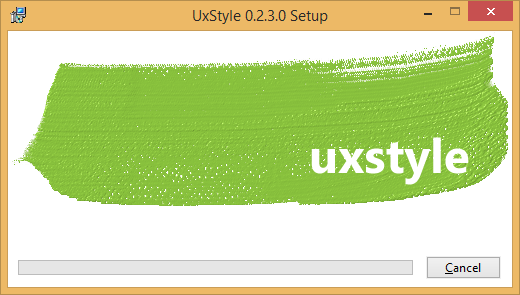
2. UXTheme Multi-Patcher:
This application allows to use non-certified visual style which is disallowed by Microsoft’s certificate protection, so you need to bypass certification verification in uxtheme.dll. This tool uses the files from UxStyle for patching. This app works with almost all Windows versions including Windows 10 Technical preview 32bit and 64bit.
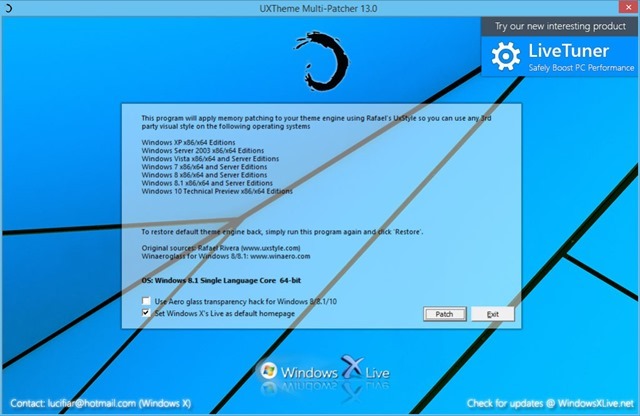
Download UXTheme Multi Patcher
3. UltraUXThemePatcher
UltraUXThemePatcher works with Windows XP, Windows Server 2003, Windows Vista, Windows Server 2008, Windows 7, Windows 8 and Windows 8.1 (for 32bit and 64bit version) and can patch the system files. Please note this app modifies the system files.
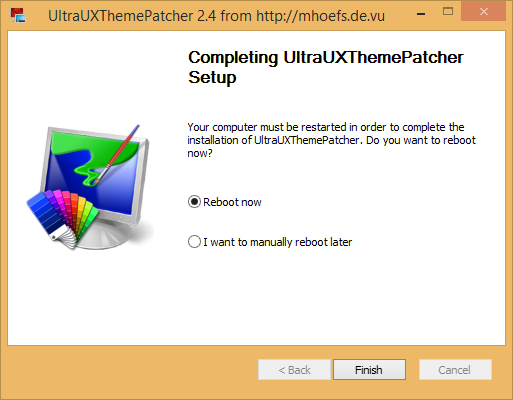
Applying Custom Themes on Windows 10:
Once you have patched the system files, copy your desired theme folder (containing a .theme file) to “%windir%\Resources\Themes\” folder. To open this folder press Win + R key and open the run command and type the folder path. This will open the Themes folder in Windows. Now double click the .theme file and your theme will be in action.








Doesnt work in the latest Windows 10 Update!
ultrauxthemepatcher+coloured title bars by mare-m->success
Too bad none of them work, lol.