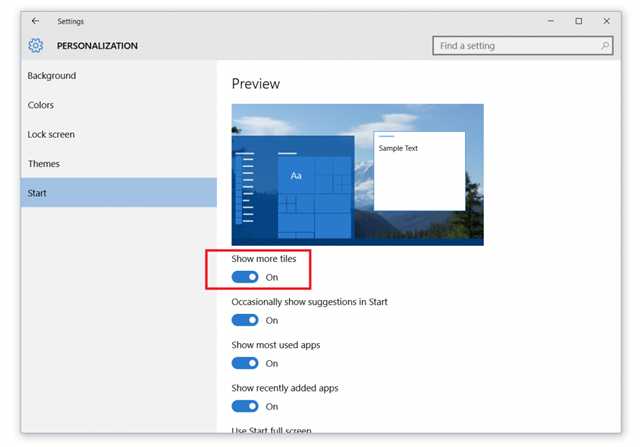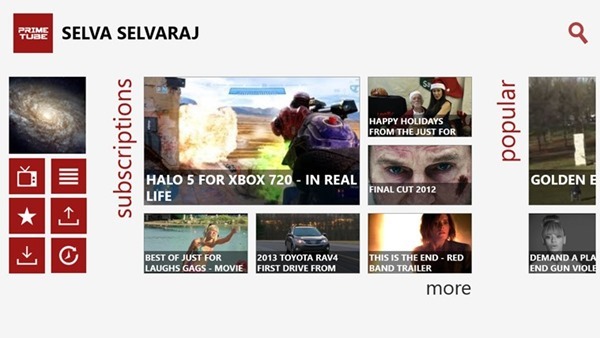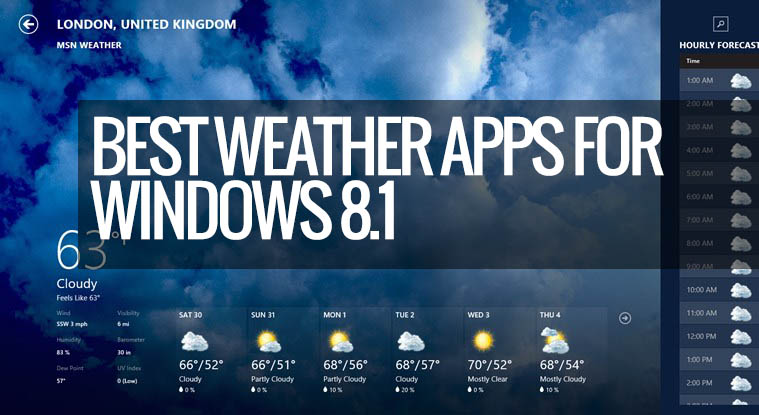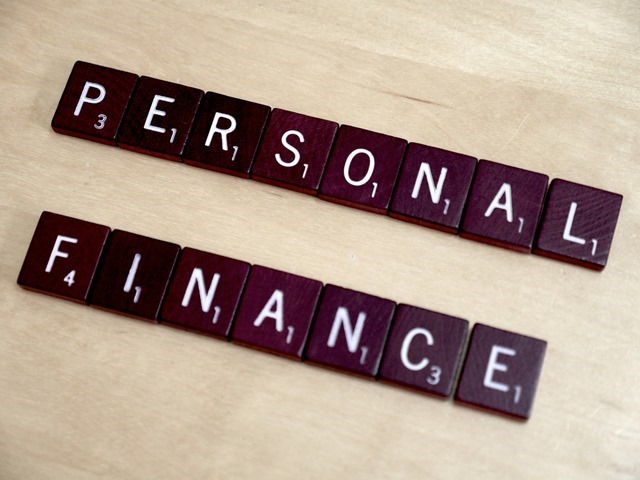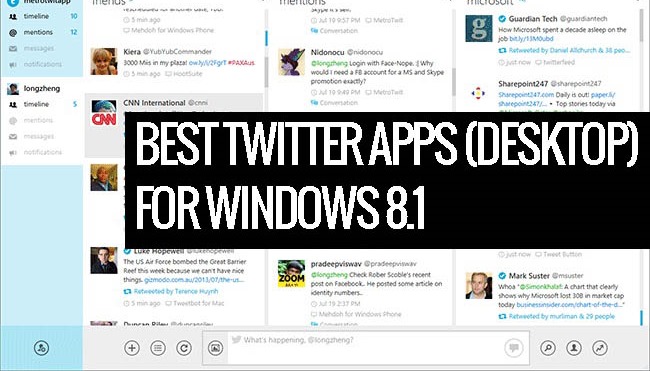We all love to tweak and customize Windows 8 to our liking and the best option to do it is here- Ultimate Windows Tweaker 3.0. The version 3.0 of the app is specifically made for Windows 8.1 users and allows you to customize and tweak many settings available in your PC. Apart from customizations, tweaking can make your system faster, more stable, personal and more secure with just a few mouse clicks. Ultimate Windows Tweaker 3.0 is a portable and freeware tool which comes with more than 170 tweaks to get the better out of your Windows 8 installation. This tool offers many settings which are otherwise accessible only via the group policy editor or the registry editor.
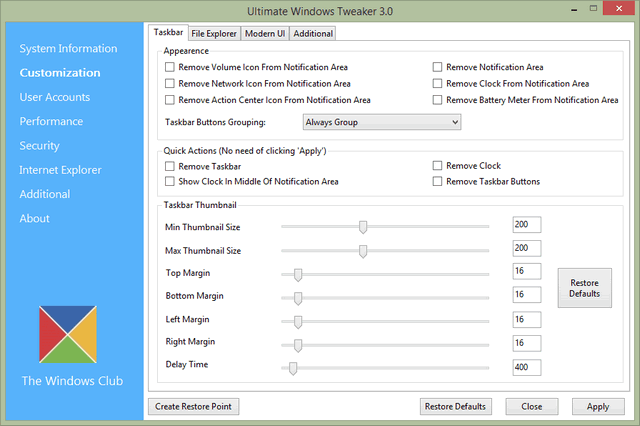
The tweaks are categorized into customization, user accounts, performance, security, IE and finally other additional options. The app also provides detailed information about your PC including the hardware and performance index. Here is the list of features in the app:
- Customization: Under this category you will be able to tweaks settings of your Taskbar, Thumbnails, File Explorer and the Modern or Metro UI. Some additional tweaks are also offered in a separate tab. Under the Modern UI tab, you will see some cool animation tweaks too.
- User Accounts: Under the User Accounts tab, you will be able to change your User Account settings, Logon information and sign in options.
- Performance tweaks: The Performance tab offers tweaks to optimize Windows 8.1 to best suit your requirements. While most of these settings are best left at their default values, this panel gives you quick access to change them, should you wish to. Make sure you understand the features before enabling or disabling them
- Security tweaks: Harden your Windows 8.1 by changing some settings. If you want to restrict access to some Control Panel applets or to some Windows feature, these tweaks will allow you to do so easily.
- Internet Explorer tweaks: Tweak your Internet Explorer 10 or Internet Explorer 11 when you open this section. Tweak IE’s appearance and behavior. There are really nice tweaks here that will allow you to control the behavior of Internet Explorer.
- Additional system tweaks: Under this category, you will see some additional system and Network tweaks. You can also set UWT to behave the way you want it too. By default, when you apply a tweak and click Apply, UWT 3 will automatically restart explorer.exe to apply the tweak.
The app also offers option to create a system restore point, which is important as you can bring back the system to original state in case you have messed up with some settings. The app has a simple and easy to use interface and offers tool tips for guidance as to what the tweak does. It also offers accessible buttons to create a system restore point and restore default values. More information and download can be had from here.