Google released an update to Google Maps at the I/O Conference and the new update was rolled out to Android and iOS devices as well. The new maps comes with an explore feature which is a fast and easy way to visually browse and discover new places without even typing. Simply tap the search box and you’ll see cards showing great places to eat, drink, sleep and shop.
New Google Maps also comes with enhanced navigation. While on the road, Google Maps will also alert you if a better route becomes available and reroute you to your destination faster. When there are new features being added to Google Maps, one option has been removed from maps and this is offline maps i.e. the ability to access maps without the internet connection.
Even though offline maps feature has been removed, Google has created a new way for you to access maps offline by simply entering “OK Maps” into the search box when viewing the area you want for later.
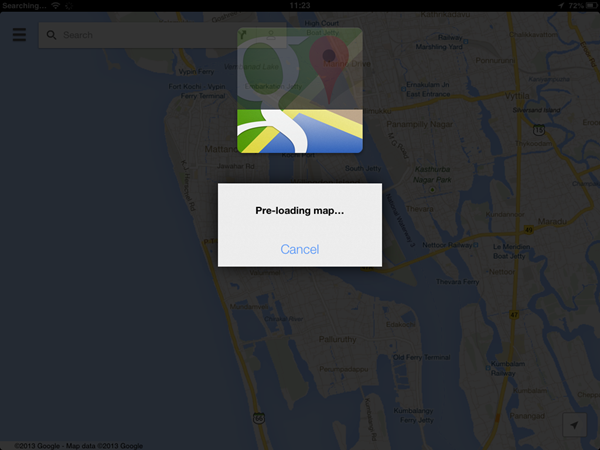
To access the maps offline, you need to select the place on Google Maps and then once the map is loaded, clear the search box and type “Ok Maps” and press enter. You can see the Google Maps saving the location. Once the location is saved, you can access it from the app cache without having to use the Internet connection.
So in case you are travelling to a city unknown to you, you can save the maps for the particular city. Make sure that you don’t save a very large area since you might not be able to access finer details.
Here is a quick video demo on how to use Google Maps offline on Android and iOS.
Via Google Maps Blog

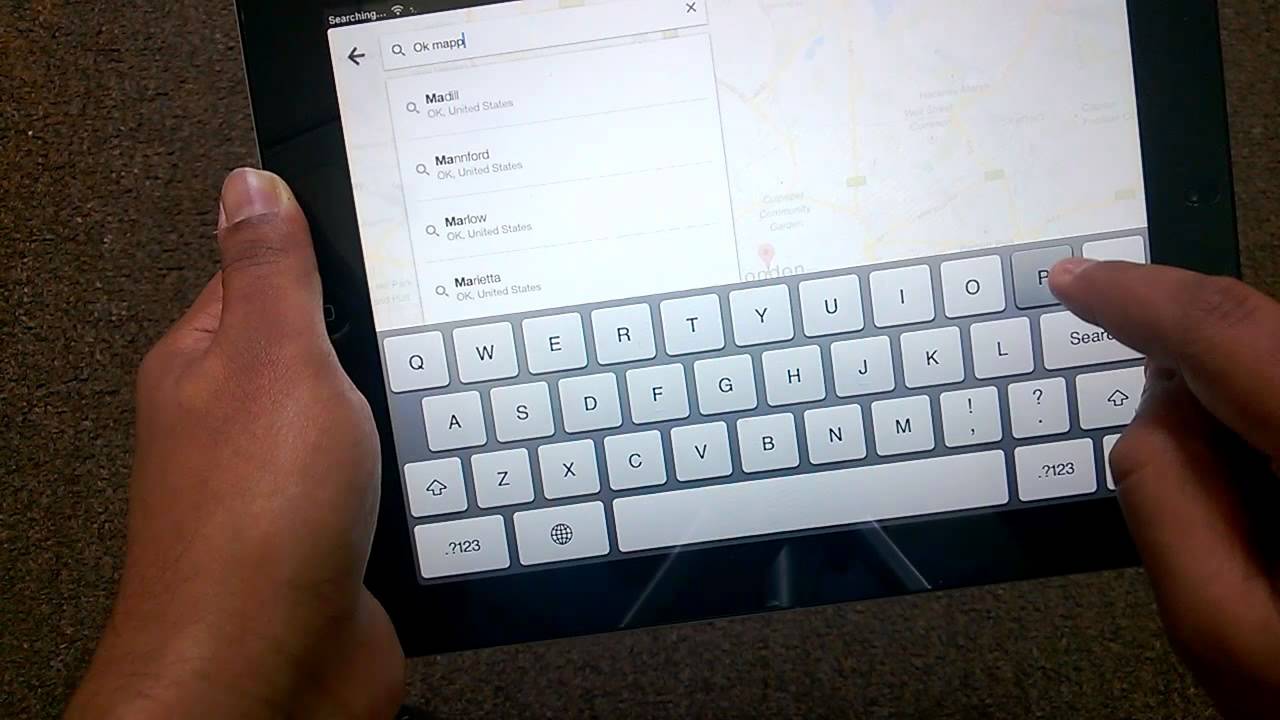







I don’t prefer the idea of saving a portion of offline maps into a device. This is one of the reason I don’t use google maps in my smartphone. navfree is a better choice for offline gps.
Hiiii Nirmal sir,
thanks for sharing a nice and detailed Article. Above mentioned tips about – How to Use Google Maps Offline on Android is really great. it will help a lot. thanks again sir……!!