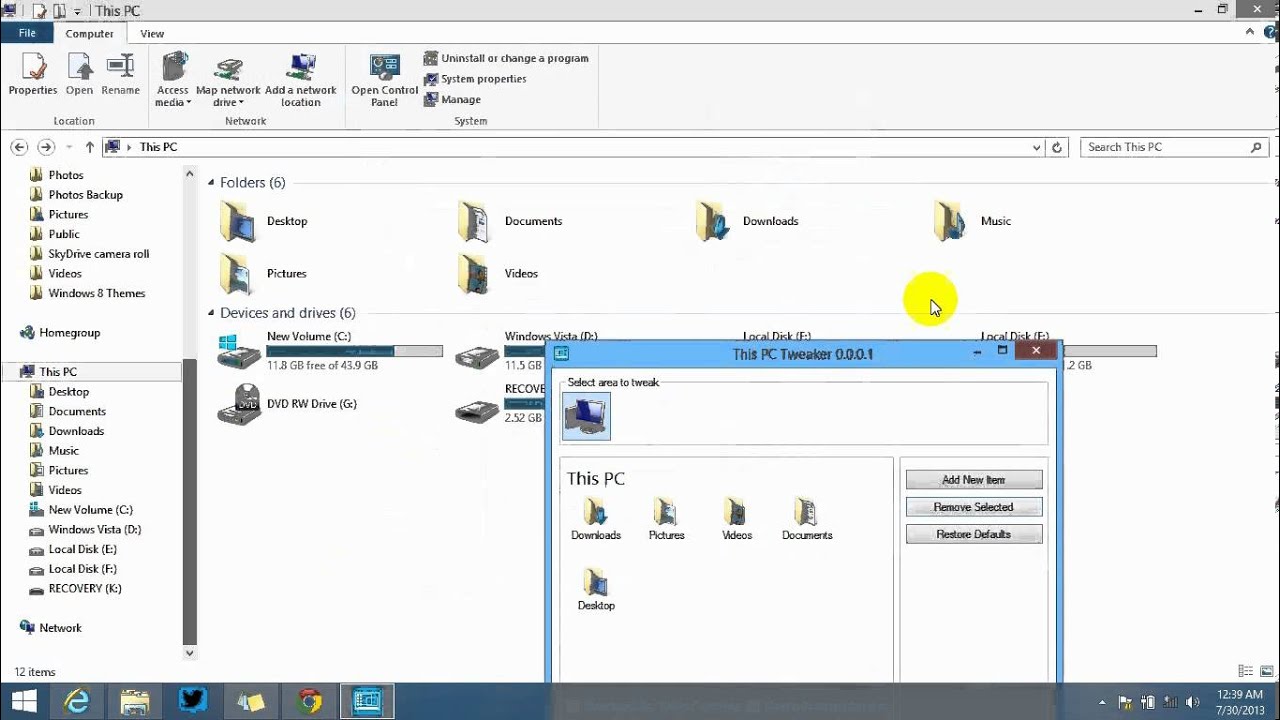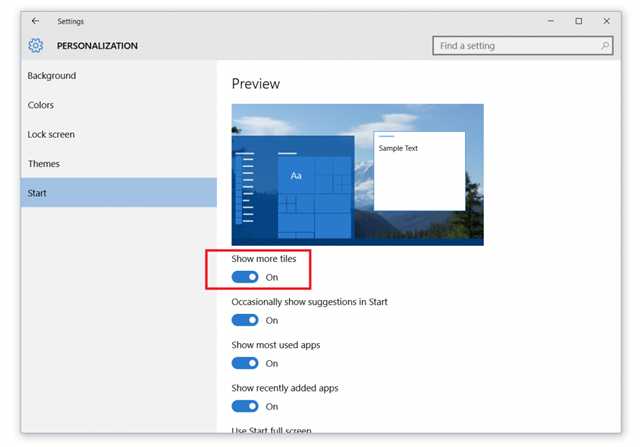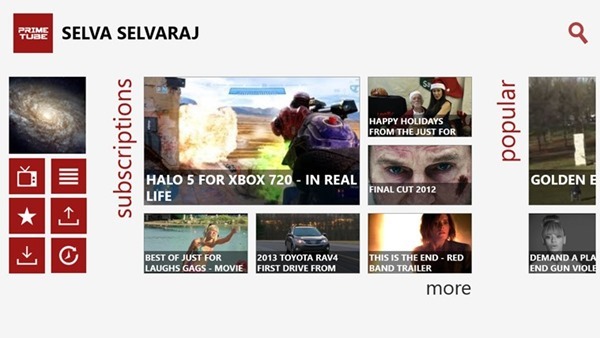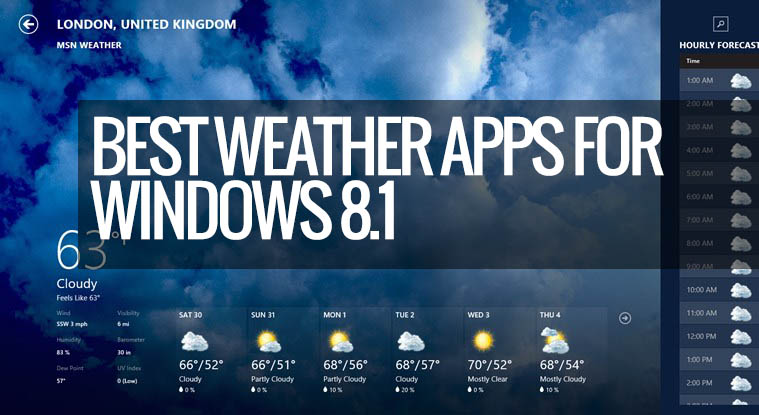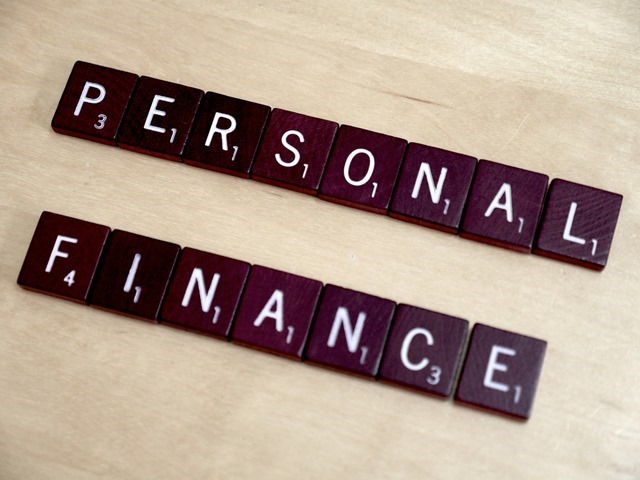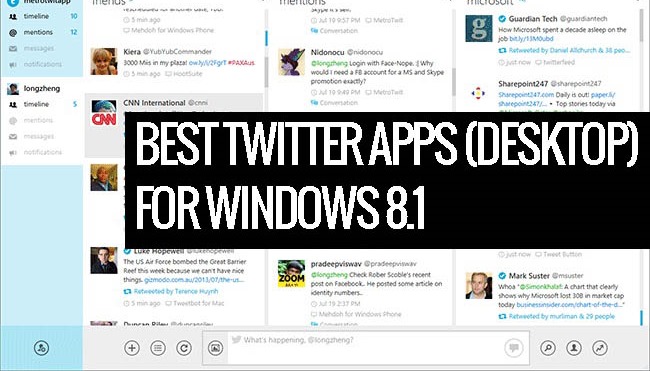Microsoft has released the preview version of Windows 8.1 the next version of Windows 8 with major improvements to its existing version and also the addition of new features like start button and customization for start screen. Another important change to Windows 8.1 is that My Computer has been renamed to “This PC”. If you open Windows Explorer and select the drives, you can see that the title says This PC.
Apart from this change, This PC also has the libraries listed above the hard disk drives which previously was listed in the sidebar under libraries section. Now, if you do not use libraries most of the time or use only certain libraries, you can easily customize the This PC section and remove either all or certain libraries listed in the section using This PC Tweaker. You can also add new items to this PC like Control Panel, Settings and other functions available in Windows.
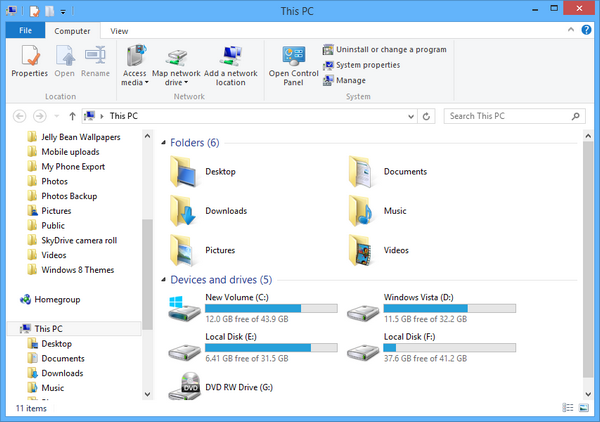
The app is portable and easy to use with a simple UI. You can only tweak the Folders section in This PC using this tool.
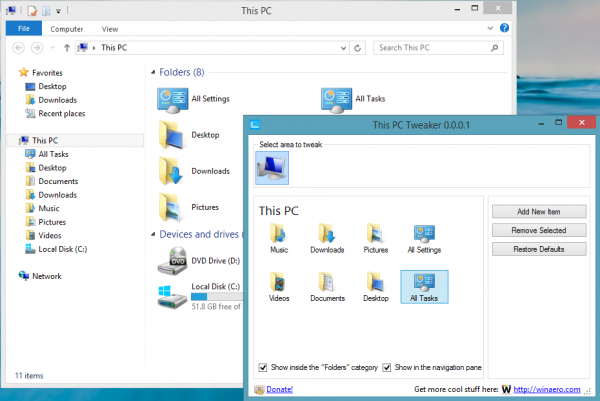
It allows you do to the following:
- Add a new item to the Computer/This PC folder. You can put the shell location inside the “Folders” category or inside the “Other” category using the appropriate checkbox. This works in Windows 8 and Windows 8.1.
- In Windows 8.1 you can show/hide Computer folder’s items from the navigation pane of Explorer.
- You can remove any item from the Computer/This PC folder.
This PC Tweaker has access to all usable shell locations in Window and provides them for you. You will be able to add even God Mode to the “computer” folder. Here is a video of the app in action.