Remember Desktop gadgets and sidebars in Windows? Desktop gadgets and sidebars were first introduced with Windows Vista, in which it features a sidebar anchored to the side of the desktop. Its widgets, called Gadgets, can perform various tasks, such as displaying the time and date and showing the CPU usage. Although the feature was available in Windows 7, Microsoft retired the Windows Live Widget Gallery in late 2011 when developing Windows 8.
So these gadgets were not available in Windows 8. But there are still many users who use older version of Windows like XP and Vista and if you are a person who has moved to Windows 8 and missing these gadgets, here is a work around. Win Aero blog has posted the installer of Windows desktop gadgets and sidebars for Windows 8.1.
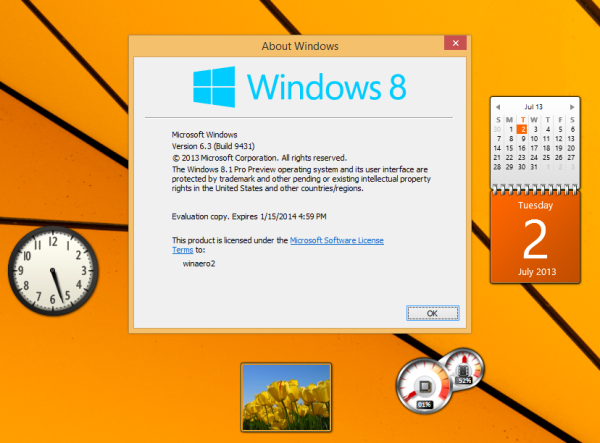
Once you complete the installation, you can see the option to select the gadgets in the desktop context menu (similar to Vista). It comes with popular gadgets like weather, CPU meter, clock, calendar etc.
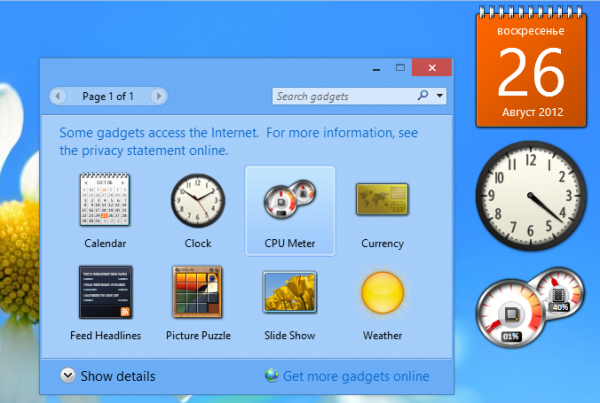
The app supports all possible Windows 8 languages, so you will get gadgets and sidebar interface with your native language.
Download Desktop Gadgets for Windows 8.1








I know they were stopped because of their lack of security, something which is built-into Windows 8, speaking of being built-into Windows 8, the Windows Desktop Gagdets are still being used, only integrated within to the Start-Screen tiles and are called ”Live Tiles”, these things (as with many things) have simply been moved rather than removed.
Having them on the start-screen means they’re always one click away, it doesn’t matter if you call call ’em widgets or live-tiles, you can check the weather with both and use Bing Maps with both.