It seems that every other web service is concerned about security and have started implementing the two step verification for login. In Two Step or Two factor authentication, you need to enter two authentication factors, one being your regular password and second one being a token generated and sent to your though SMS or email. Two-factor authentication seeks to decrease the probability that the requestor is presenting false evidence of its identity.
We had covered a list of services which supports this feature and now we have LinkedIn also allowing users to set up Two step verification as an added security feature. You can enable it from the settings. First log into LinkedIn and select settings from your profile pic.
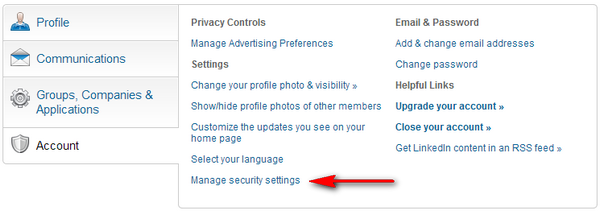
Under the account tab, select Manage security settings link. You can see an option for Two step verification in the security settings.
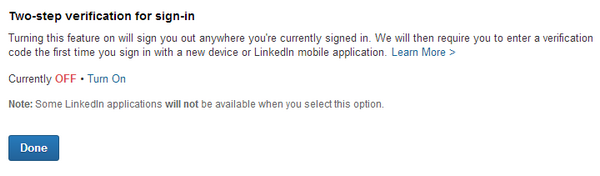
Click on the link Turn on and it will prompt you to add your mobile number to receive the SMS code each time when you log in.
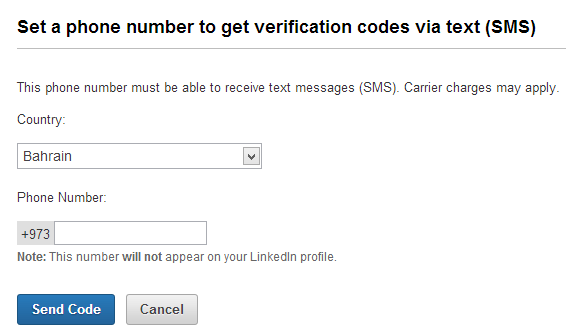
Once you enter the number, you will receive a verification code through SMS. Enter the code and click on verify button.
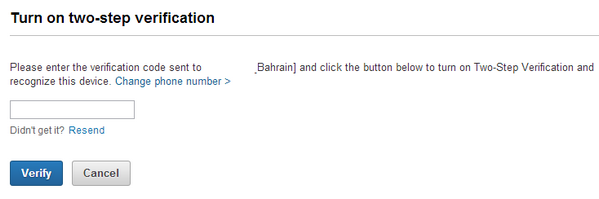
Now you will see that two step verification is enabled for your account.







