Two step Verification is now becoming a standard security feature and quite a lot of services have started implementing it. In Two Step or Two factor authentication, you need to enter two authentication factors, one being your regular password and second one being a token generated and sent to your though SMS or email. Two-factor authentication seeks to decrease the probability that the requestor is presenting false evidence of its identity.
We had covered a list of services which supports this feature and now popular note taking service, Evernote has implemented this feature. Evernote is providing this security feature where the code is delivered to your mobile phone via text message or, if you prefer, generated by an app that runs on your smart phone, such as Google Authenticator.
Note: As of now this feature is available only to Premium users, but it will be eventually rolled out to all accounts.
To get started, login to Evernote and open this page- https://www.evernote.com/Settings.action
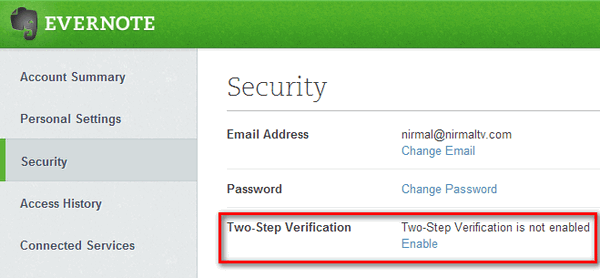
You can see an option Two step verification, click on the enable button. In the next step, you need to verify your email address.
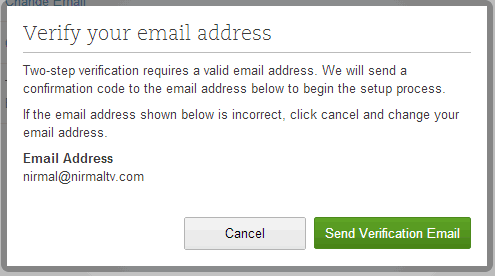
You will receive an email with confirmation code.
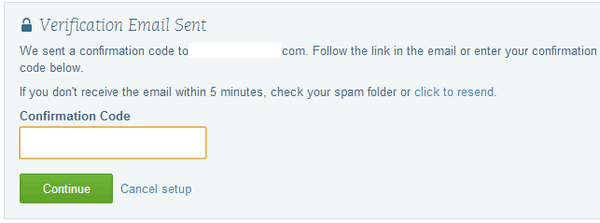
Enter the code and click continue. In the next step, you need to enter your mobile number.
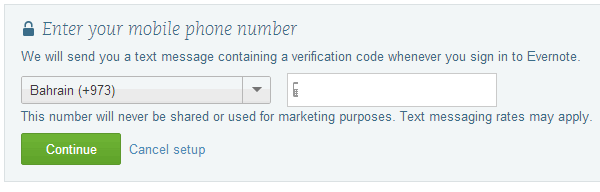
You will receive an SMS with another confirmation code.
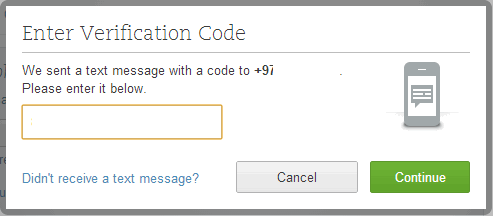
Enter the confirmation code and click continue. The process is almost complete and you will receive 4 backup codes. Backup codes allow you to access your account whenever you are unable to provide a verification code, which may happen if you are traveling or if you lose your mobile phone. Please print these backup codes or save them in a safe place.
If you are unable to provide a verification code and you do not have a backup code, you will be unable to sign in to your Evernote account.
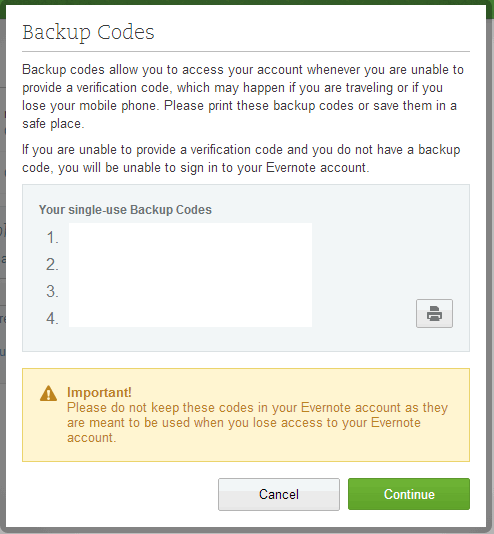
In the next step, you need to enter one of the backup codes for confirmation, the used code wont expire, but just for confirmation. Once your confirm this, you can see the Two step verification enabled for your account.
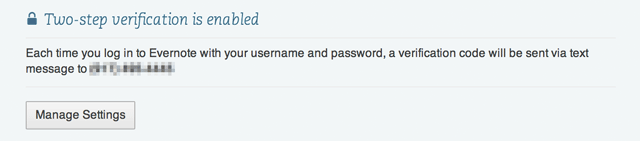
With Two-Step Verification enabled you will always need your password and one of the following to access your Evernote account:
- A verification code (via text message or an authenticator app)
- A backup code
Once you have enabled this, whenever you sign in to any Evernote application you’ll need to enter both your password and also a verification code.







