One of the main features of Windows 8 is that it can sync a user’s personal settings across multiple devices provided he uses the same Microsoft ID. This is possible only if you use Microsoft ID as your login for Windows 8 instead of local account. This also means that your personal settings like wallpaper, themes, lock screen, etc. will be same across all the devices which has your ID. The sync happens over Internet and uses your SkyDrive for storing the settings.
This feature will also sync your passwords and browsing history on Internet Explorer 10. But now what if you do not want to sync and want to start fresh when you login to a new PC? Microsoft has provided the option to remove all personal settings from your account which has been synced across multiple devices.
To this this, open this page http://skydrive.live.com/win8personalsettingsprivacy and login with the same ID which you use from Windows 8 login.
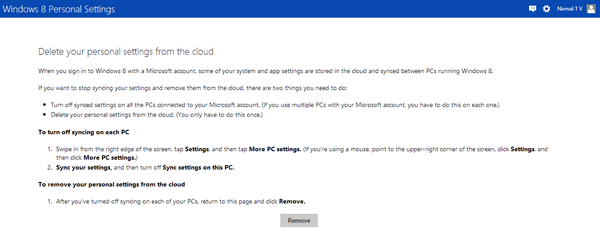
Once logged in you will see the page as shown above. You can see a remove button and this will clear off all the data.
If you want to stop syncing your settings and remove them from the cloud, there are two things you need to do:
- Turn off synced settings on all the PCs connected to your Microsoft account. (If you use multiple PCs with your Microsoft account, you have to do this on each one.)
- Delete your personal settings from the cloud. (You only have to do this once.)
Unless you stop syncing on all the PCs, the data will not be removed as it will be synced again. To stop syncing from all PCs, go to PC Settings and select Sync your Settings and turn it off.
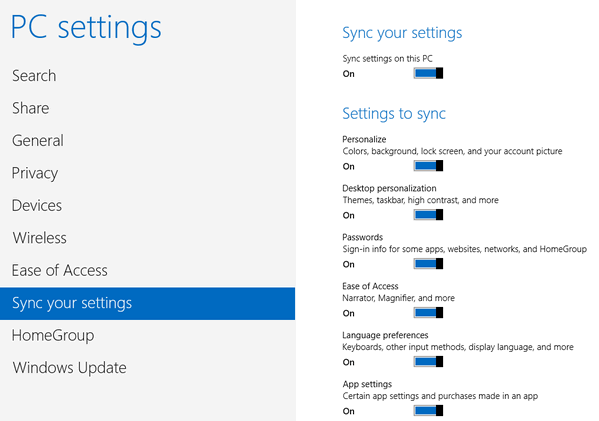
After you’ve turned off syncing on each of your PCs, return to personal settings page on SkyDrive and click Remove.
Thanks to Liveside for this tip.







