Most of the popular web services have now started implementing two step verification after reports of password leaks. Simple passwords are no longer secure and we have seen many cases where passwords have been hacked to get information and leak them online. The solution to this problem is two factor authentication (or Two step verification), where you need to enter two authentication factors, one being your regular password and second one being a token generated and sent to your though SMS or email. Two-factor authentication seeks to decrease the probability that the requestor is presenting false evidence of its identity.
Twitter has now implemented two step verification option and you can now enable it on your account.
Related Reading: List of Services where You Should Enable Two-Step Verification
Follow the steps below to enable this feature for your account.
1. First step is to open your account settings page here- https://twitter.com/settings/account. Scroll down and you can see an option “Require a verification code when i sign in” option under Account Security.
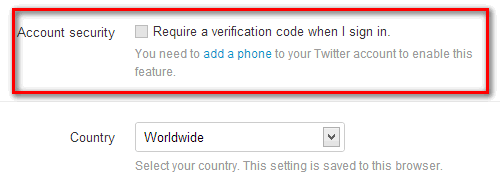
2. If you have enabled a mobile number for your account, you can proceed to step 5. If you do not have a mobile number associated with your Twitter account, click on the link and you will be shown a page where you need to enter your country, phone number and service provider.
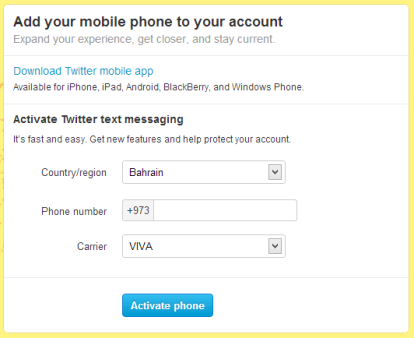
3. You need to send an SMS from your mobile number, the details will be provided by Twitter.
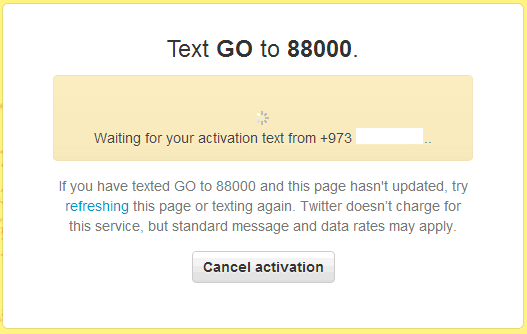
4. Once you have sent the SMS, your phone will be verified and Twitter will confirm by sending a test message.
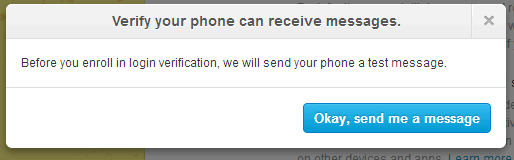
5. Once you have enabled the option, save your settings. Next time you login to Twitter, after you enter your password, you will be shown with a verification page where you need to enter the code you receive on SMS.
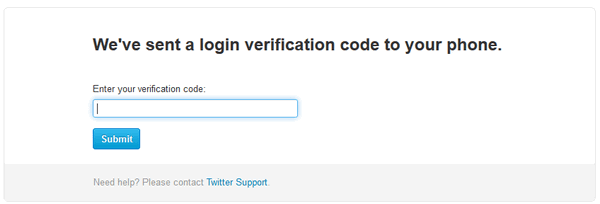
Here is a quick video on this from Twitter.
We strongly request you to enable this feature on your Twitter account.
Related Reading: [How To] Enable Two Step Verification on your Microsoft Account








Very nice tips. Thanks for sharing with us. 🙂