Safe mode is the diagnostic mode for Windows which allows users to repair and fix and issues with the normal working of the PC. Generally to boot into Safe mode, you need to press F8 while Windows is booting. Also, in a multi-boot environment with multiple versions of Windows installed side by side, the F8 key can be pressed at the OS selector prompt to get to safe mode. But with the release of Windows 8, there are quite a lot of changes happened to Windows.
The F8 safe more does not work by default anymore on Windows 8 since the boot menu has completely changed. So how do you boot into safe mode in Windows 8?
Although the legacy boot menu (old boot menu) is not available, it is hidden and can be enabled on Windows 8. To enable the F8 key in Windows 8 you will first need to open an elevated command prompt. This means you need to run command prompt in administrator privileges. To do this, type cmd in the start screen and right click on the cmd entry and select Run as Administrator.
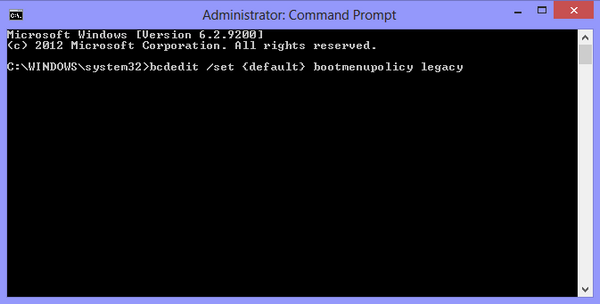
In the command prompt, type bcdedit /set {default} bootmenupolicy legacy and press enter.
Now you can see the message “The operation completed successfully.”. Now you now need to restart your PC for the change to go into effect. You can now press F8 while Windows 8 starts in order to access Safe Mode and other Advanced Boot options.
If you want to go back to new boot menu, just type the command bcdedit /set {default} bootmenupolicy standard in the command prompt as opened before.
If you find the above method a bit complicated, you can also do this from the new boot menu. Go to new boot screen and select Advanced Startup Options. In this menu, select Troubleshoot option.
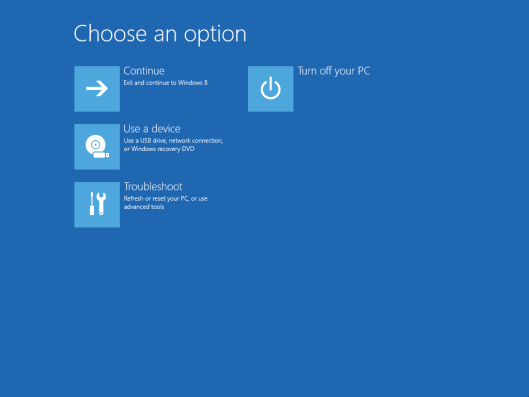
Now select the Advanced option in the Troubleshoot menu.
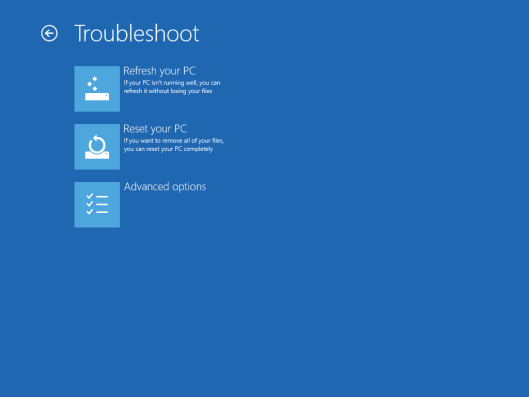
In the Advanced Options, you will be able to see startup Settings listed. Select this option to enable Safe mode.
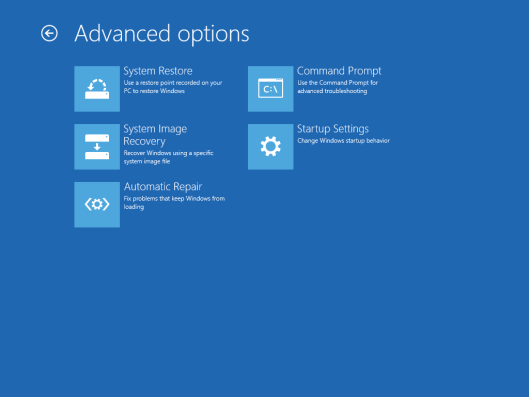
Windows will not ask you to restart the PC to enable many options like safe mode, debugging mode etc.
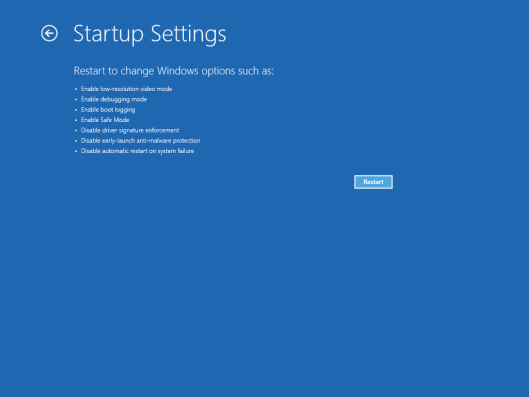
When you restart the PC, you can see the options to boot Windows 8 into safe more using the key mentioned on the screen.
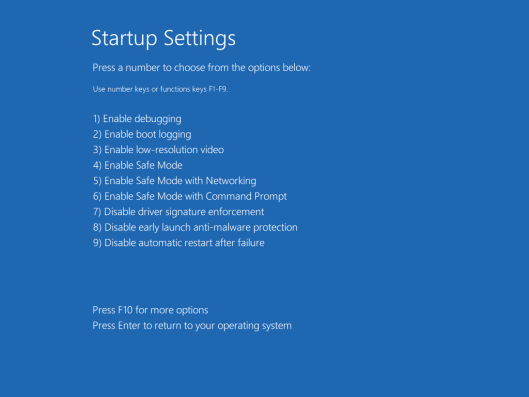
The above steps can be performed without actually booting into Windows. Now in case you are already running Windows 8 and want to restart the PC in safe mode, you can do it easily from the Windows config. Open the run command, Win+ R and type msconfig and press enter.
This will open System Configuration tool, select the Boot tab and click on the check box against Safe boot and hit apply. Now if you restart Windows 8, you will be booted into safe mode.
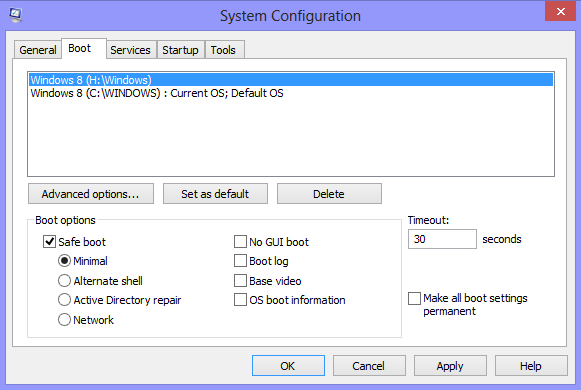
Although the Safe mode still exists in Windows 8, it needs more clicks to enable it from the new boot menu.







