Android is no doubt the most popular mobile OS today with millions of activations happening every month and year. Over a period of time, Android as an OS has also seen major changes and improvements in almost all areas. But one of the problems with Android is that even though latest versions have been released, phone manufactures take long time to release updates or they release phones with out-dated OS.
Further, Android is not the best performer on low end phones with low memory and processor. Over a period of time, you might have installed apps and other games and you might see that your phone has slowed down considerably. You can still give a your phone some fresh air with few optimizations. Here are some simple steps to improve the performance of your Android phone.

1. Clean up / Uninstall unused Apps:
Android’s Play store is one of the best in terms of apps, so over a period of time you might have installed tons of apps on your phone to try out or test it. But these apps might not be used by you presently, but they occupy space and some of them even might be running in the background. These apps can cause your Android phone to slow down.
Apart from these, when you buy an Android phone, it might come with a large number of OEM apps which might not be useful to you. So, if you are not using an app, it is always best to uninstall them and in case you do not want to uninstall them, make sure they are not running in the background (if you are not using it).
2. Move Apps to SD Card:
Some of the Android phones have two storage options, one is the internal storage and second is the SD cards. Most of the lower end Android Phones have low internal storage and most of us use SD cards to store photos and music. By default your apps might be installed on internal storage. Over a period of time, the internal storage might be occupied with apps and this will make Android sluggish. So it is a good idea to move your installed apps to SD card. You can do it from Android Settings-> Applications and then selecting a particular app and moving to SD card.
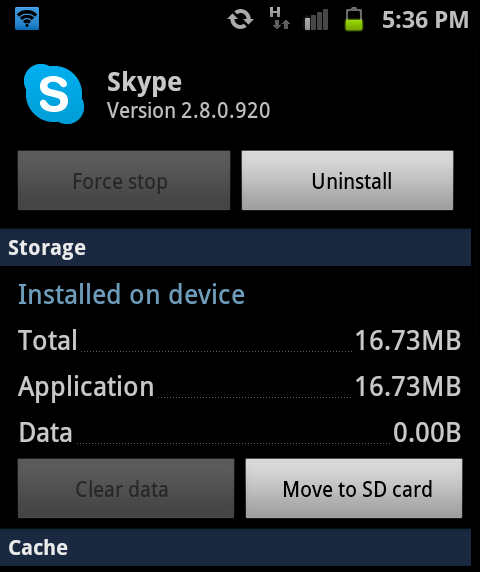
There are also third party apps which can move apps to SD cards in one go.
3. Launcher/ Widgets:
One of the best features of Android is the amount of customizations available. There are lots of home screen launchers available for Android. Along with this, there is also support for widgets. Although many of these launcher app and widgets might look great, they might be memory hog. So always select a launcher which is relatively low on memory usage. You can also minimize the number of widgets by removing all unwanted ones. Apart from this, some of the launchers might have animations and live wallpapers, you might want to disable those if your phone is running low on memory.
Many of the launchers also have its own cache management and settings, so you can tweak it up a bit to reduce the memory usage.
4. Update your Android:
If you are not using an Nexus phone, the phone updates are provided by the manufacturer and this might take some time after the newer versions are released. So with new updates, it is sure to have fixes for lag, bugs, and other issues that you may not be aware of. Such issues crop up with reasonable frequency, so updating regularly will ensure the best performance for your phone.
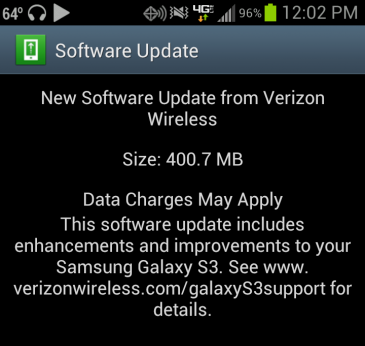
5. Root your Phone and Install Custom ROM:
Although rooting can void your warranty, it gives you more options to customize your phone. So in case you are out of warranty period you can think of rooting your phone. With a rooted device, you could simply use overclocking to speed up the processor and subsequently the phone’s performance. There are many custom ROMs for Android available, you can flash your Android phone with one of these. ROM can not only bring in new features but also increases the speed of your phone.
Related Reading: How to Root Android Phones and Tablets
If you want to try out custom ROMs, you can get to XDA developers forum on how to get started with flashing. Even if you do not want to install a custom ROM, you there are many apps to increase the performance of your rooted phone. Rooting is probably the best way to improve the performance of your old phone, but please make sure that understand what you are doing when installing ROMs.
In case nothing works out, you can try doing a factory reset of your phone, this will wipe off everything and reset it to factory settings. In this case you will have to reinstall all the apps you have installed.






