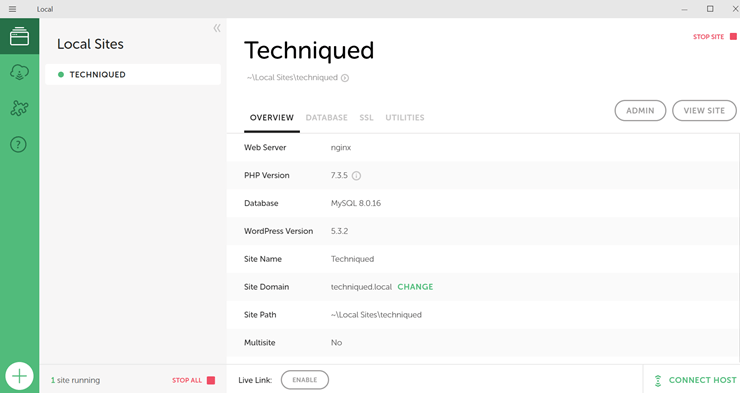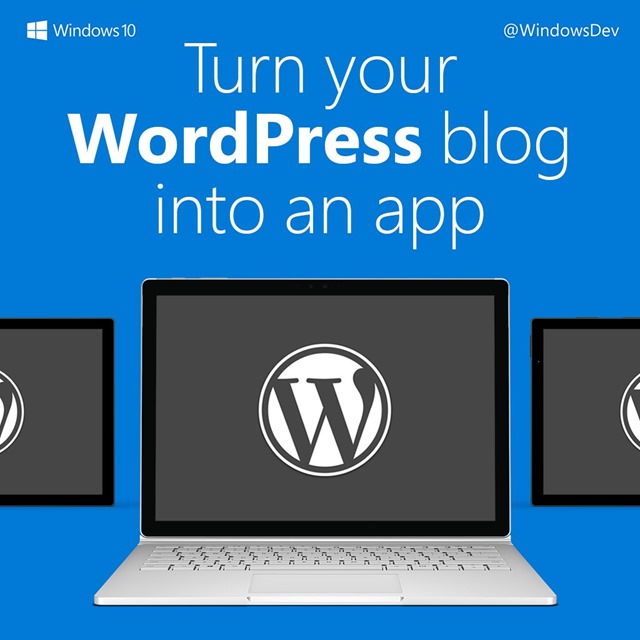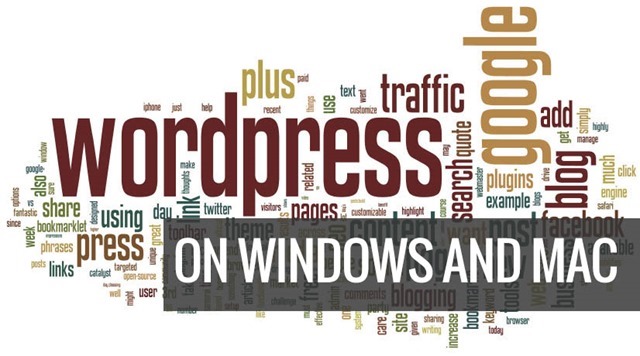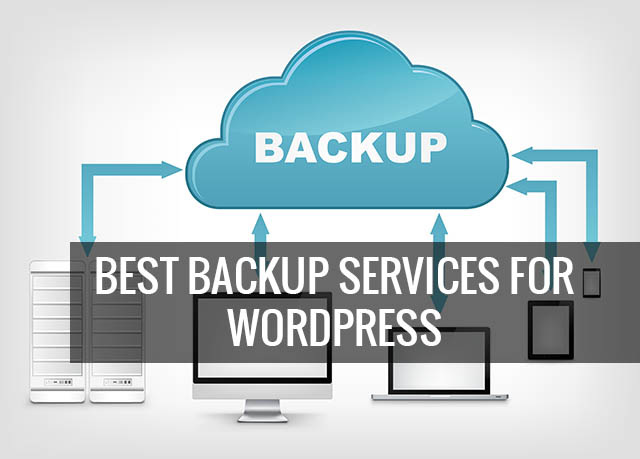Recently Google announced that you can use Google+ comments system on Blogger blogs. The advantage of using Google+ comments is that you can view your blog and Google+ comments, all in one place. Now when you’re browsing your blog’s comment threads, you’ll see activity from direct visitors, and from people talking about your content on Google+. This feature was made available only to Google’s Blogger platform.
But what if you are using WordPress as your blogging tool, you can still get this comment system using the simple plugin.
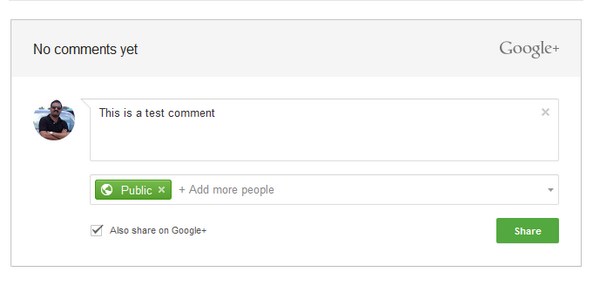
Plus One Comments is a simple plugin which replaces the default commenting system on your WordPress blogs. It works only if you have comments_template() available in the theme. Just upload the plugin to plugins folder and then activate it, that’s it, you are ready to use the Google+ comments. The advantage of using this comments system is that you can share you comments directly to Google+ and any interaction that happens on Google+ is visible on the blog and vice versa. You can also select not to share on Google+.
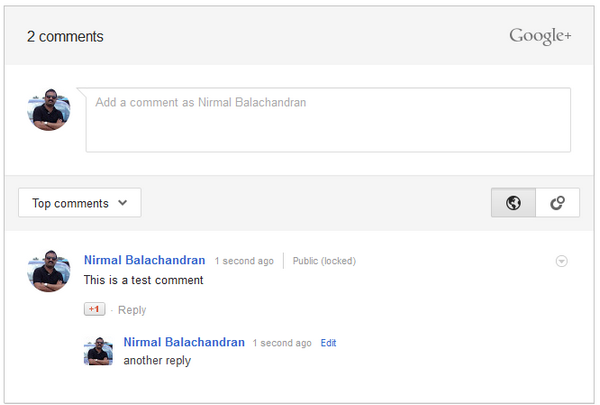
The comments system is pretty good and you can use the reply and +1 feature. If you do not want to use the plugin, then the developer also has the code for it which you can simply paste to enable the Google+ comments. The implementation and usage is pretty simple and straight forward and worth a try.
Please note that Google has not made this officially available for WordPress, but the developer has stated that he would update the plugin in case there is any change in Google+ comment system in future.
Thanks Caschy for the tip.