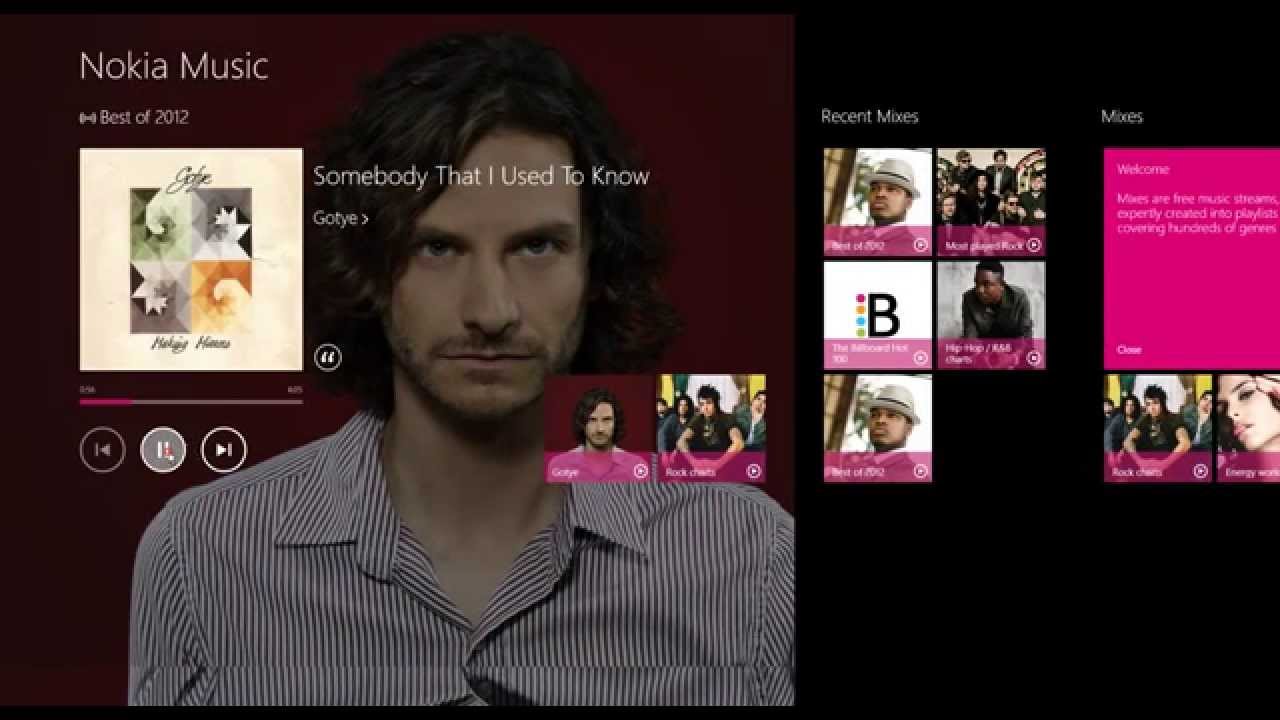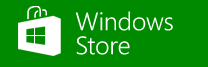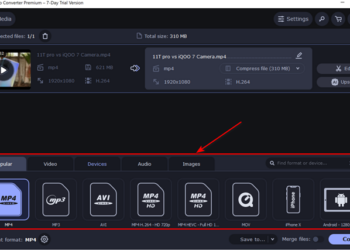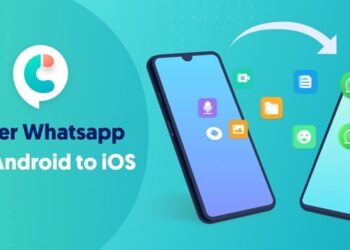Nokia has released the Music app for Windows 8 and RT devices. Nokia Music has been available on Windows Phone for quite long time and now the service has been extended to Windows 8 as well. Nokia Music for Windows 8 is a complete playback and discovery experience for your computer. You can listen to your favorite songs on your computer and Nokia Music has a collection of over 20 millions songs.
But there are many changes when it comes to Nokia Music for Windows 8 and in this review, we will check out the features of Nokia Music+ on Windows 8. Nokia Music comes with Mixes, which are basically free music streams created into a playlist and they are available in hundreds of genres. When you first open the app, you can see 4 tiles available, first is the available mixes, second is the option to create a mix, then there is offline mixes and finally you can play songs from your PC.
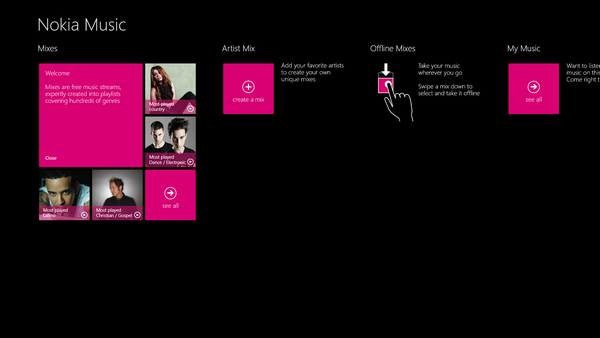
The app comes with the typical modern or metro UI of Windows 8 with mixes available as tiles. To enjoy mixes, you need to have an Music+ subscription and the app allows you to register for a free 7 day trial of Music+.
You can use your existing Nokia account or register for a new account from the app. Once you have set up your free trial, you can stream mixes which you like.
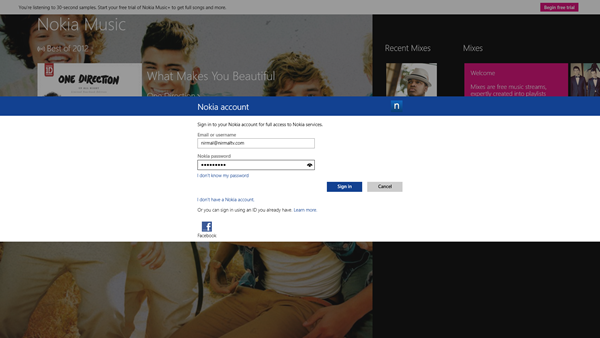
Mixes are available in various categories and when you click on them it starts playing from the home screen.
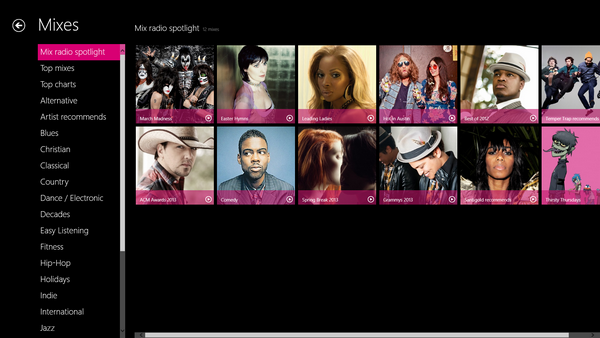
If you want to skip a particular track, the playback buttons have this option and you can skip unlimited tracks using the Music+ subscription.

A very useful feature with Nokia Music+ is that you can get the lyrics of the song being played. This can be enabled by clicking the small icon near the playback. The lyrics will popup next to the song and it will automatically scroll based on the playback. You can download and make any mix available offline, just swipe the mix down to make it offline.
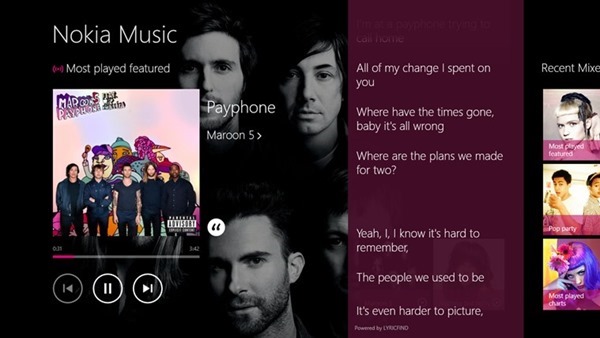
You have the option to create your own mixes. Here you need to add your favorite artists and the app will create the mix for you. You can search your favorite artists and then add them to the mix. The songs are automatically selected by the mix.
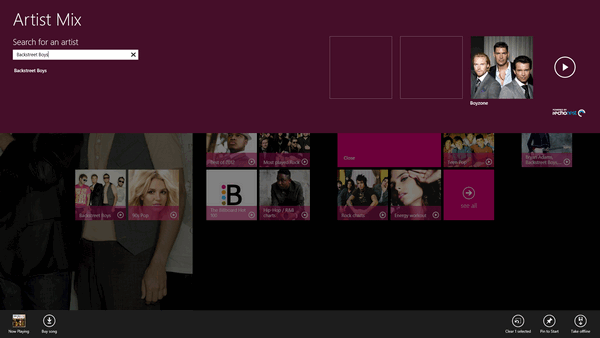
Here is short video demo of Nokia Music for Windows 8.
Unlike Nokia Music for mobile phones, this version does not have any option to download individual songs, there are only mixes and these mixes can be downloaded for offline playback.
Nokia Music is currently available only for US, UK, Australia and Ireland, but you can install it in any country using this simple trick.