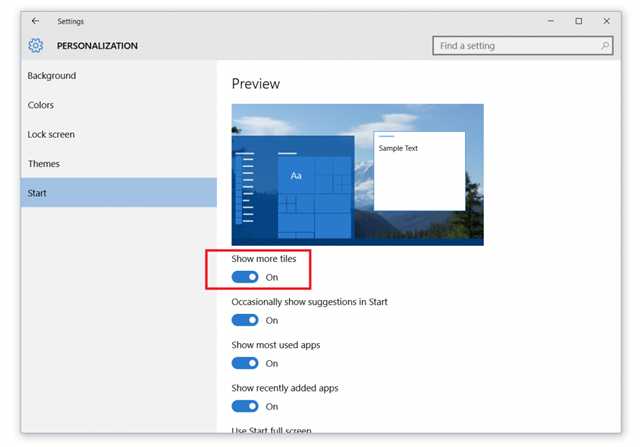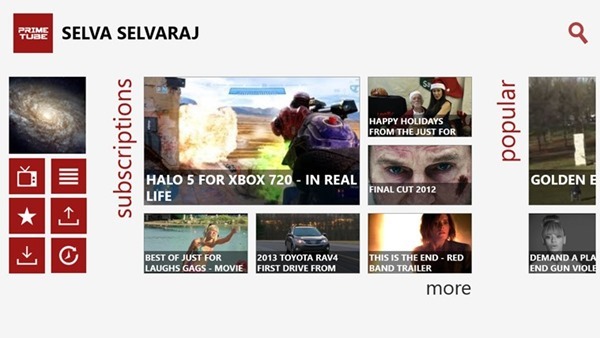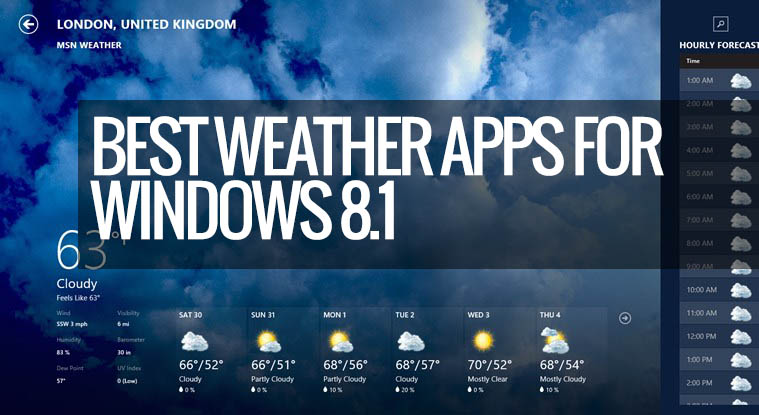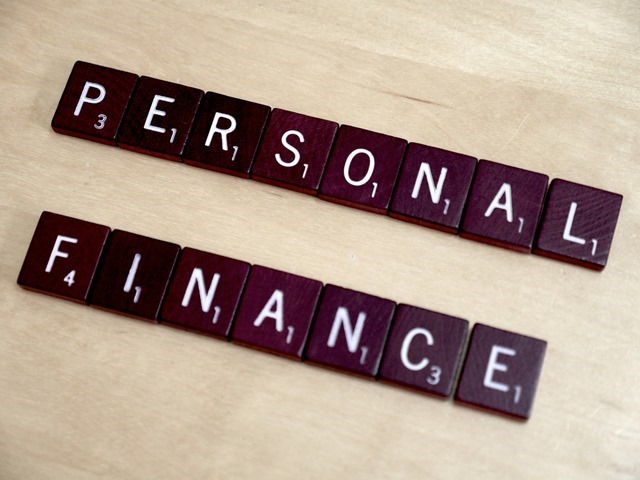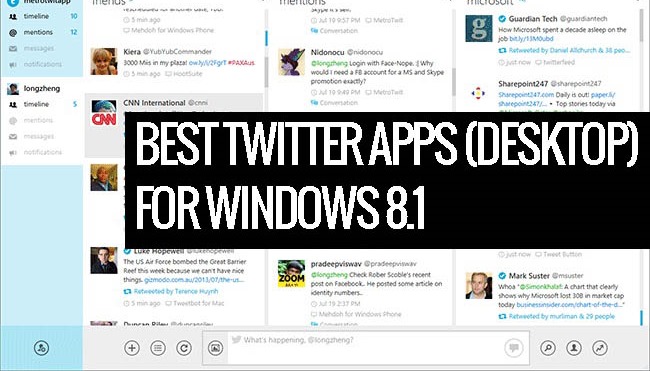When Microsoft released Windows 8, there were quite a lot of new features including the metro UI start screen, task manager, new Windows Explorer, Windows Store etc. But one thing probably Microsoft missed out was the addition of a metro UI File explorer. Although the normal file explorer was added with features like ribbon interface, a metro UI style file explorer was needed.
There are many alternatives available in the Windows store like Metro Commander, My Computer+, Immersive Explorer and New File Manager. Now we have another useful file explorer app for Windows 8 from EaseUS. EaseUS FileManager is a freeware app for Windows 8, with capability of easily managing your folders or files such as viewing, copying, etc.
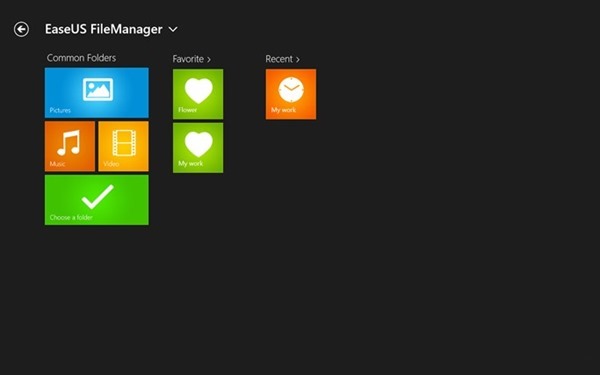
When you open the app, it populates easy access for common folders like pictures, music, videos etc. You can set any folder as favorite for quick access. There is also list of recently accessed folders.
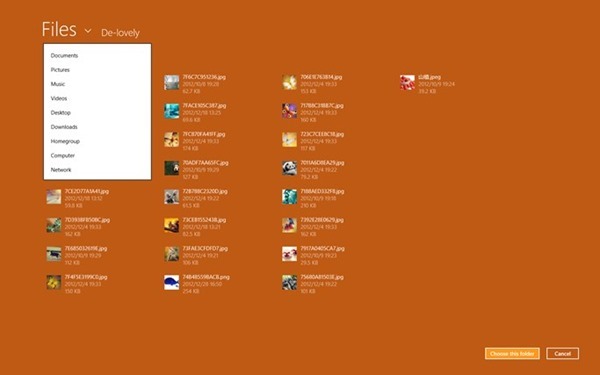
You can perform normal operations like viewing folders and copying files. Apart from this, you can also pin any particular folder to the start screen for easy access.
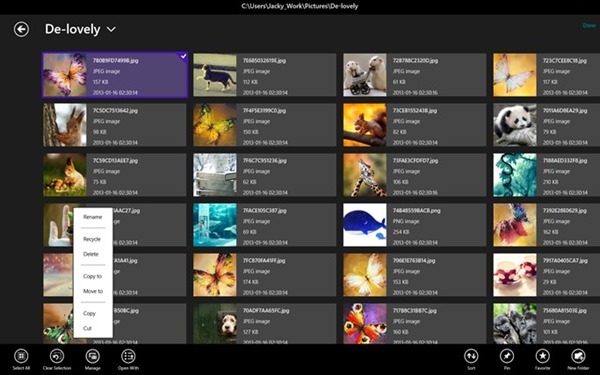
Features
- Quickly view- directly access corresponding file directory in Windows by options (such as Pictures, Music and Videos) after launching the software;
- Favorite – directly add frequently-used or favorite folders to Favorite for quickly viewing next time;
- Recent – record your browsing history for quickly searching next time;
- Pin – pin folders to the Start Screen in order to manage files conveniently;
- Preview pictures- easily preview pictures with built-in Picture Viewer and then automatically play;
- Manage files/folders- support normal operations for files or folders, including renaming, deleting, copying, pasting, cutting, moving, etc.
- Open a file- open a selected file by calling system application;
- Search files- quickly search files in a specified file area;
- Sort files- provide four normal sorting functions in order to quickly search needed files;
- Share files- share files or folders to SkyDrive, Email, etc.