Unwanted calls from marketing and also automated calls are always a nuisance and you can block them in many ways. Recently we had written about different free apps to block calls in Android phone. But iPhone initially did not have any apps or feature to block these unwanted calls. But with the release of iOS6, Apple introduced the Do not disturb feature where in you can disable calls if this option is enabled. Once you have turned on Do not Disturb option on your iPhone, you wont be bothered with any calls unless you have configured to accept calls from your favorites.
But the main problem with Do not Disturb option in iOS6, is that it is not customizable, which means you cannot filter calls based on a criteria. For example, you are receiving spam calls from a certain country or a location, you cannot filter them on iPhone as you can either reject all calls or take calls from your favorites.
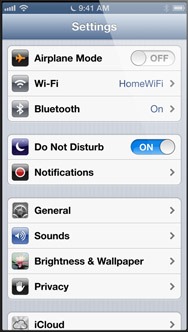
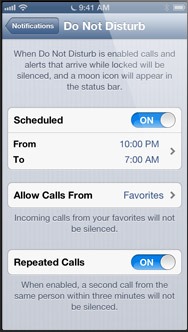
This feature can be turned on from the Settings on your iPhone. You can also select the time frame when you want to block the calls. So what are the other options available?
One easy method is to register your phone number with National Do Not Call Registry. This will not stop SMS, but stopping calls will take 31 days or so. In case you are still receiving calls, you can file a complaint with the number details. This is available in US and similar service might be available in your country.
Second way is to depend on your phone carrier, they might have plans to create a black list. For example, AT&T has an optional feature called Smart Limits for Wireless which comes for $4.99 per month. It can block up to 30 numbers from calling or texting your iPhone. A similar feature is available in Verizon wireless as well. So you can check with your phone carrier and see if they have blocking options.
TrapCall is another options to block calls as it unmasks the Caller ID of blocked and restricted numbers, blacklists harassing callers, and can even record your incoming calls. There is no software to install, and it works on any mobile phone. They have different plans to suit your requirement and you can sign up from your iPhone.
If you are looking for apps, you need to check out CallBliss. Call Bliss makes using Do Not Disturb on your iPhone even better. As Do Not Disturb silences unwanted callers, Call Bliss ensures important calls still ring your phone, and automatically manages who can ring you based on your location, whether at home, work, or anywhere else. Call Bliss makes it simple to create groups such as Friends, Family, Co-Workers, etc, and activate them when you want their calls (or deactivate them when you don’t). Save your favorite Places to have Call Bliss automatically enable and disable callers when you are in one. The app is priced at $2.99 and can be downloaded from here.
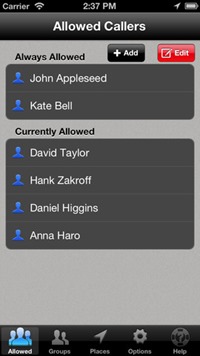
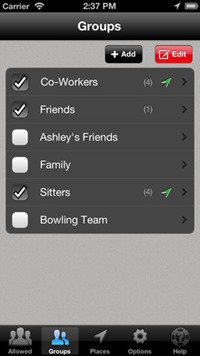
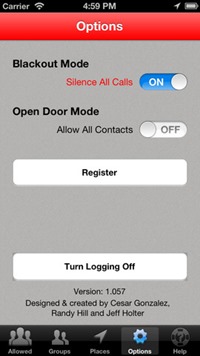
If you use a Jailbroken iPhone, you can try the app named iBlacklist. You can install the app from the Cydia Store that will block phone numbers.iBlacklist is fully compatible with all iOS devices, iOS 6 and older firmware. iBlacklist adds ability to block calls and texts from individual numbers on your iPhone. iBlacklist is the best call blocker and SMS selector available for the iPhone. It provides you with the ability to select from who you want to receive calls and hide messages. The app is priced at $12.
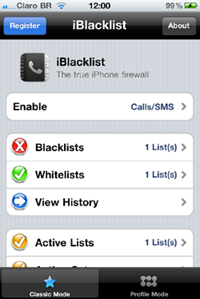
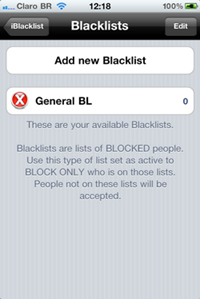
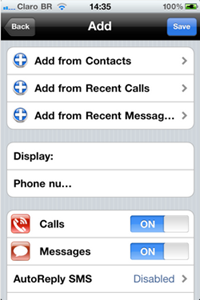
If none of these works out, you will probably have to use a silent ringtone for any numbers which are not listed in your contacts.







