With Windows 8, there are quite a lot of changes when compared to previous version of Windows 7. The start screen with metro UI tiles is one of the most prominent one along with other features and changes. While there are many new features in Windows 8, it was often criticised for making important tasks difficult. For example previously shutdown, restart, sleep etc was available right inside the start menu, but now it is hidden inside the charms bar under setting making it hard to use it.
If you are a Windows 8 user who find it difficult to use the shutdown, restart controls, you can add them inside the start screen using the simple shortcuts created by our friend Richard. There are 4 shortcuts available which includes shutdown, restart, sleep and hibernate.
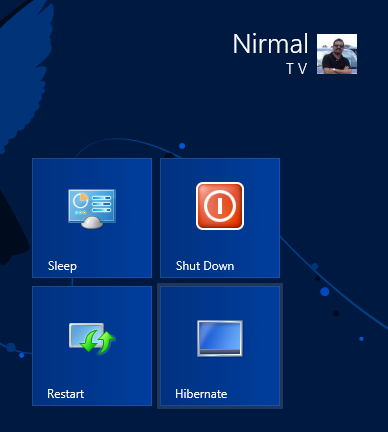
Just download the shortcuts from here and extract them. Now open Windows Explorer and open the location %appdata%/Microsoft/Windows/Start Menu/Programs/. Now copy the shortcuts extracted to this folder.
Once you have copied the files, you can close the explorer window and open the start screen. You can now see the 4 new shortcuts added there.
Next time you want to quickly shutdown, restart, sleep or hibernate, use these tiles on the start screen. Alternatively you can also pin these shortcuts to the taskbar on Windows 8 desktop.
Download System Power Shortcuts








have tried this and works just fine.