Windows 8, the latest OS from Microsoft, was released in October last year and has come up with mixed reactions. While many users were satisfied with Windows 8, many did not like the way Microsoft changed the start menu and removed the start button. After the release of Windows 8, most of the new laptops and desktops are shipping with Windows 8 as the primary OS.
Now, you have purchased your new laptop or desktop running Windows 8 and used for quite some time now and is not satisfied with the performance, then you can downgrade to Windows 7. Some PCs come with a feature called Downgrade Rights, which means you can downgrade to Windows 7 from Windows 8 without having to format the drive and ending up losing all data.
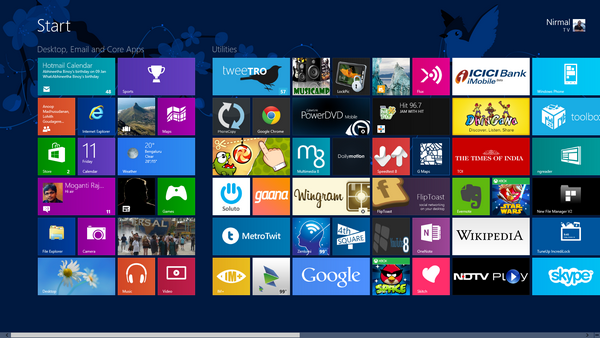
What are Downgrade Rights?
Downgrade rights are an end-user right, documented in the Software License Terms that customers accept upon first running Windows software. These are mainly for businesses who buy new PCs that come with Windows 8 installed, but are not ready for the transition yet. Such businesses can downgrade to Windows 7 and also upgrade back to Windows 8 when they are ready to use it.
These rights are available to PCs which comes with Windows 8 and not for users who have upgraded to Windows 8 using the promo offer. So it is basically only Windows 8 Pro OEM users.
What is offered in Downgrade rights?
The customer can:
- Purchase a PC with Windows 8 Pro preinstalled.
- Downgrade—at no additional cost—to Windows 7 Professional.
- Move to Windows 8 Pro at the appropriate time. The system is licensed and ready for conversion.
OEM versions of Windows 8 eligible for downgrade include;
Windows 8 Pro includes downgrade rights to:
- Windows 7 Professional
- Windows Vista Business
How to Downgrade to Windows 7 from Windows 8:
The actual downgrade process is tricky and not a straight forward one. You first need to take a system recovery disk for your existing Windows 8 in case you want to bring it back to Windows 8 in future. Once done, you need to enable legacy boot. You will need a Windows 7 Professional DVD. Insert the Windows 7 disk and boot it. Now install Windows 7, you might need to enter the license key to go past the installation. Here you can enter any used Windows 7 key since activation does not happen here.
Now wait for the install process to complete. Once the process is complete, your PC might show activation failed message or it will not be activated. This is because you have used a key which is already in use. For getting a new key, you need to call up Microsoft support and explain to them about your downgrade rights. This might require you to validate your purchases or exiting Windows 8 keys.
Once this is validated, you will receive a new activation key for Windows 7. You will need to do this for all PCs which you have downgraded. You can install back Windows 8 anytime using the recovery disk or the recovery partition.
Thanks HowToGeek for this tip.







