Office 2013 is the latest version of Office suite which is yet to be released to general public and expected in early 2013. Office 2013 allows you to store documents and other presentations in cloud storage which is connected to SkyDrive which offers free 7GB of storage space. But if you are a Dropbox or a Google Drive user and want to save your documents and presentations in respective cloud services, then Microsoft does not offer a solution as of now.
An user from Dropbox forum has posted a script which allows you to add Dropbox as a cloud storage in Office 2013. A similar script is also available (via SumTips), which allows you to add Google Drive as cloud storage in Office 2013.
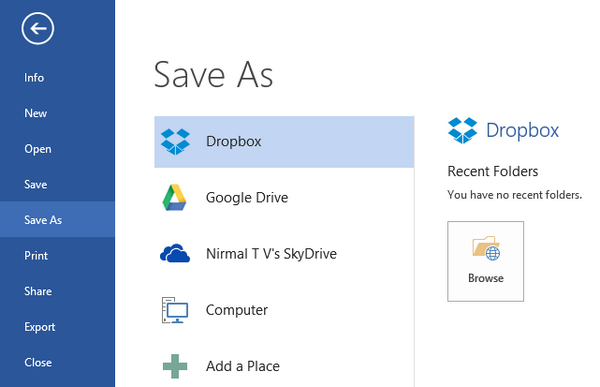
How to Add Dropbox and Google Drive as Cloud Storage:
You need to download two scripts, one for Google Drive and one for Dropbox, below are the links;
Now run the respective scripts, you will be prompted to press any key as shown below.
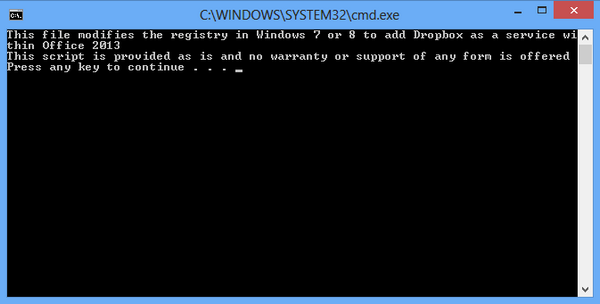
Now enter the path for Dropbox and Google drive depending on which script you are running. Please note that you should not add the ‘\’ at the end of the path.
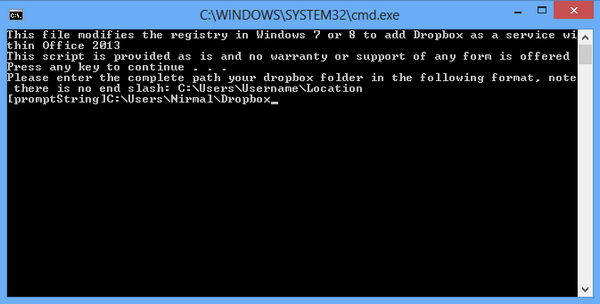
Press enter and the script will add it successfully. Now got to Office 2013 and select the save or open menu. You can see an option Add a Place. Here you will see Dropbox and Google Drive added. Next time you want to save a document, you can select Dropbox or Google Drive apart from SkyDrive on Office 2013.
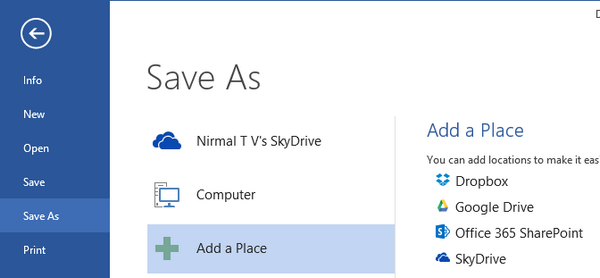
At any point of time, you want to remove these services, select the account tab in Office 2013 and remove the Dropbox or Google Drive account from here.
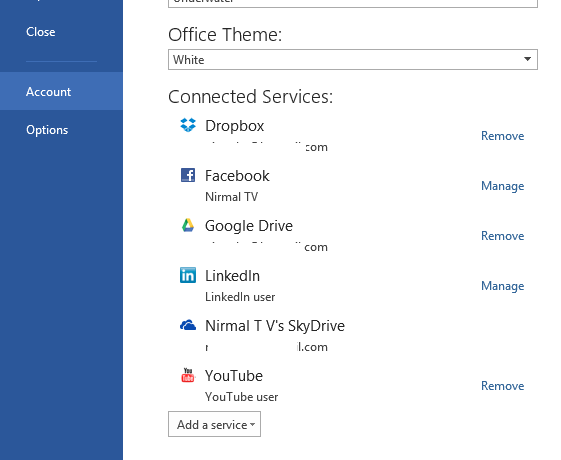
This script is based on the document available from Microsoft “Integrating additional cloud storage services in Office 2013” found here.






What if i want to remove it from Office 2013?
I have mentioned in the post on how to remove it from Office 2013, similar to the way you add it.
I tried the scrip in win 7 and it didnt work for me
Regards,
Hammad Saleem
You mean removing it didnt work?
When i run the script it doesnt add cloud services
Regards,
Hammad Saleem
Oh k, I tried on 2 Windows 8 desktops and it had worked without issues. Did you run in administrator mode? the normal command mode will not work.
I right clicked and did run as administrator i extracts and performs the task but when i go to save as to add the place it doesnt show me anything except sharepoint n skydrive
Regards,
Hammad Saleem
Not sure why it is not working for you, cant find any other reasons. I tested only on Win 8.
Im using windows 7
Regards,
Hammad Saleem
Didnt work for me on Win 7 either – only skydrive shows
Not working on a new Win 8.1 either…me as admin