We all love keyboard shortcuts. Keyboard shortcuts are really useful when you want to get the work done faster. Keyboard shortcuts always improve or increase your productivity and most of the time it is better to use the shortcuts instead of doing it with mouse. We have covered the complete list of keyboard shortcuts for Windows 8 RTM which includes complete functions. One of the major features in Windows 8 is the new Windows Explorer, which has a ribbon interface and comes packed with almost all features in the tabbed interface. Further, the Windows Explorer is the most commonly used tool on Windows, so it makes sense to have the list of keyboard shortcuts for Windows Explorer alone.
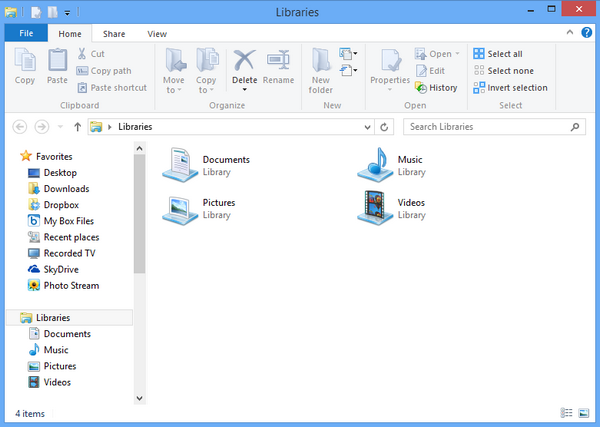
So here’s the complete list of keyboard shortcuts for the built-in Windows 8 File Explorer:
- Alt + D – Select the address bar
- Ctrl + E – Select the search tab
- Ctrl + F – Select the search box
- Ctrl + N – Open a new window
- Ctrl + W – Close the current window
- Ctrl + mouse scroll wheel – Change the size and appearance of file and folder icons
- Ctrl + Shift + E – Display all folders above the selected folder
- Ctrl + Shift + N – Create a new folder
- Num Lock + asterisk (*) – Display all subfolders under the selected folder
- Num Lock + plus (+) – Display the contents of the selected folder
- Num Lock + minus (-) – Collapse the selected folder
- Alt + P – Display the preview pane
- Alt + Enter – Open the Properties dialog box for the selected item
- Alt + Right arrow – View the next folder
- Alt + Up arrow – View the folder that the folder was in
- Alt + Left arrow – View the previous folder
- Backspace – View the previous folder
- Right arrow – Display the current selection (if it’s collapsed), or select the first subfolder
- Left arrow – Collapse the current selection (if it’s expanded), or select the folder that the folder was in
- End – Display the bottom of the active window
- Home – Display the top of the active window
- F11 – Maximize or minimize the active window








thanks for sharing