When you want to access or change any settings in Windows 8, the best way is to access the Control Panel which is the main option available to access settings. But if you want to see all the available settings in one single view grouped by tasks, then here is a shortcut option. This option is generally termed as GodMode in Windows. This mode enables you to access all the settings in one folder which can be created on desktop enabling quick access.
This mode is simply a shortcut to access all the settings in Windows without having to access Control panel. This feature will work in previous versions of Windows as well.
To get started, first create a new folder on desktop. Right click on desktop and select New Folder. Now name the folder as
All Settings .{ED7BA470-8E54-465E-825C-99712043E01C}
You can change “All Settings” in the name to any other name as well.
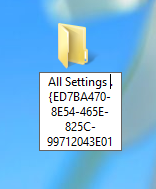
Now press enter and you can see the folder created on desktop and this resembles the Control Panel icon.
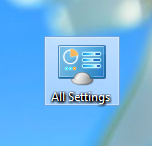
When you open this folder, you can see the complete list of settings grouped into different categories.
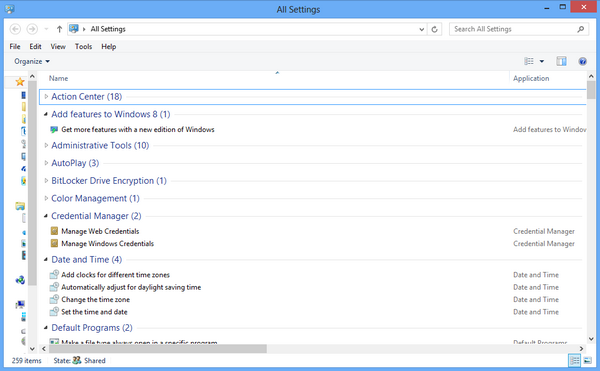
You can search the list of settings using the default search available. If, for any reasons, you are not able to create this folder, you can also try the free app MyGodMode to create one on Windows.








This is very useful. Since having upgraded to Windows 8 I often find it takes me several more clicks to get to frequently used system admin tasks through the new UI. Thanks for sharing!