Microsoft and other related apps releases quite a lot of updates to your PC, these might be feature enhancements or improvements or bug fixes. Generally Windows will let you know when updates are available for your PC and prmopts you to install them. Now how do you check if an update is installed on your PC?
For this there is a dedicated section in Control panel to view them. So in case you want to access this, you need to open control panel and then navigate to installed updates. There is quick shortcut to access the installed updates, as mentioned by TheWindowsClub.
Open the run command (press Win+ R key) and type C:\Windows\explorer.exe shell:::{d450a8a1-9568-45c7-9c0e-b4f9fb4537bd}. Now press enter and this will open the installed updates center in Windows.
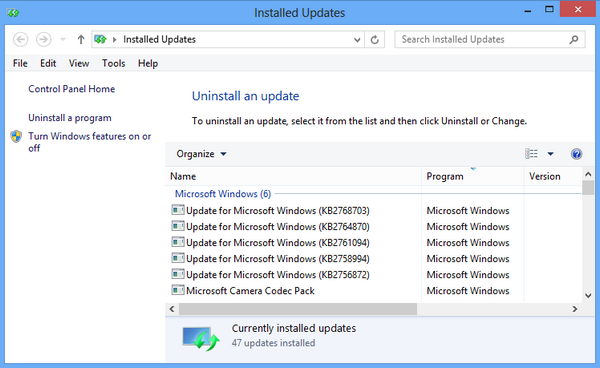
Here you can see all the installed updates for Windows and other related apps for which update was issued by the developer.






It works for Windows 7 too. And for easy navigation, users please create a shortcut with this location and pin to taskbar/start menu/put in desktop