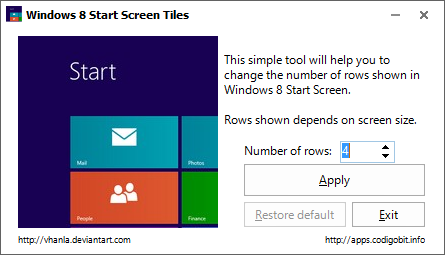One of the major changes to Windows 8 is the new start screen with live tiles. You can customize the tiles for its size and position as well. Although Windows 8 has many default settings related to start screen and allows basic customization, there is no control over the number of tiles to be displayed and also the number of rows in the start screen.
Windows 8 Start Screen Tiles is a freeware and portable app for Windows 8 which allows you to set the number of rows of tiles on the start screen.
Just run the app and set the number of rows you need on the start screen. The number of rows are shown based on the screen size. It will adjust according to your screen resolution, i.e. it will be limited to a number of rows, e.g. on a computer with 1366×768 resolution limits up to 4 rows, while in vertical mode (768×1366) it reaches up to 8 rows.
Related Reading: How to Add Custom Background to Windows 8 Start Screen
The tool is pretty useful if you want more space on your start screen to display the background.
Download Windows 8 Start Screen Tiles