Microsoft has launched Windows 8 and it is available for upgrade or download starting from today. Along with the release of Windows 8, Microsoft has provided an upgrade offer for existing Windows 7, XP and Vista customers, they can upgrade to Windows 8 for just $39.99. This offer is available only from October 26th to Jan 31st 2013.
If you want to upgrade to Windows 8 Pro, you must be running Windows XP with SP3, Vista or any version of Windows 7. The upgrade process is done by the Windows upgrade assistant.
To get started, you need to download the upgrade assistant, which can be done from here. Once you have completed the download, run the upgrade assistant from your existing Windows install.
The upgrade assistant will check for compatible apps and devices. Once the report is generated, you can see the apps and devices which are compatible with Windows 8.
If you are upgrading from Windows 7, you have the option to keep files and apps while XP and Vista users does not have the option.
In the next step, you need to click Order button.
In the review order, you can additionally order a DVD for 1066 or go for online version alone.
You need to enter the billing address in the next step.
Now select the payment profile, you have the option to pay by credit card or PayPal account.
In the final payment profile, you need to confirm the order.
Once the payment is complete, you will receive the Windows 8 upgrade key and also by Email.
In the next step, the set up will start downloading Windows 8, this will take time and will consume around 2GB of download, so make sure that your internet connection is not on a limited plan.
Once the download is complete, it will make the files ready for upgrade.
In the next step, you have three options, one is to install Windows 8 now, second is to burn it to a DVD through ISO or a USB drive and third one to install later.
If you select Install now, the set up will continue with the upgrade process and you can follow the onscreen instructions and you can skip the rest of this tutorial. If you select create media, then you can select either USB or ISO image. When you create an ISO, you can specify the location to save the file and the set up will create it.
Finally when you have created the ISO, set up will once again show the product key.

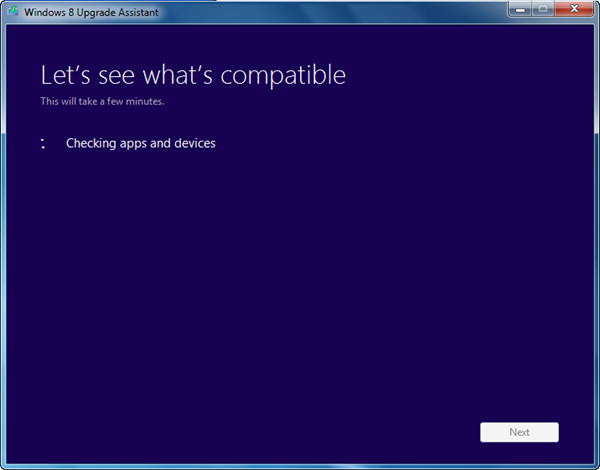
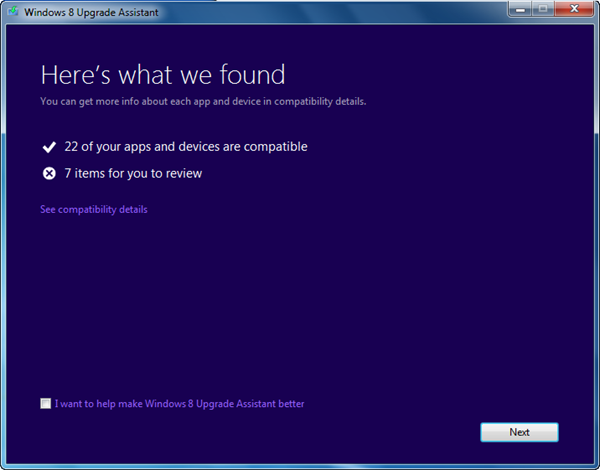
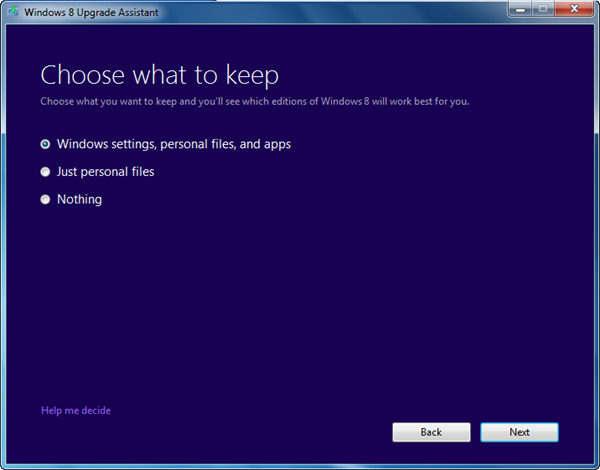
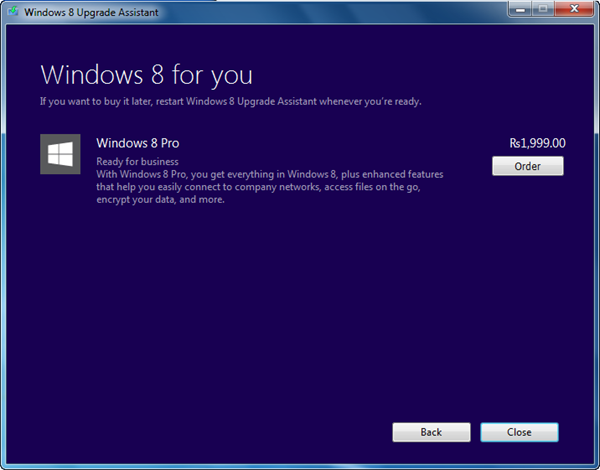
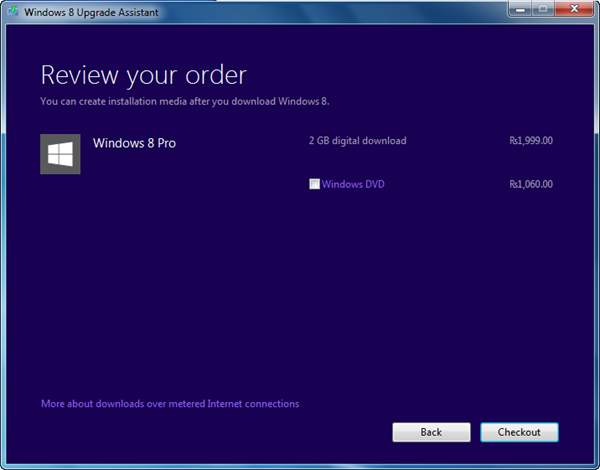
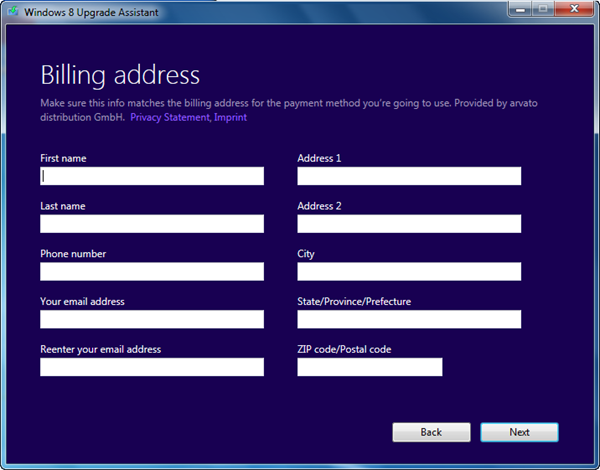
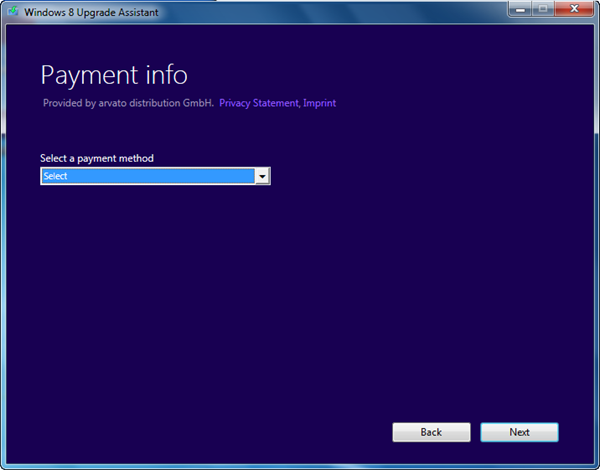
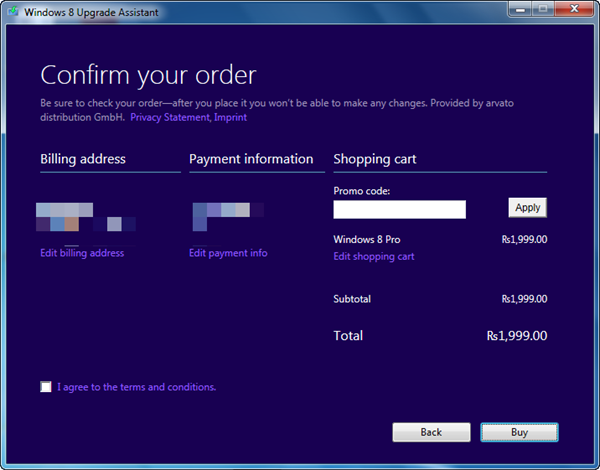
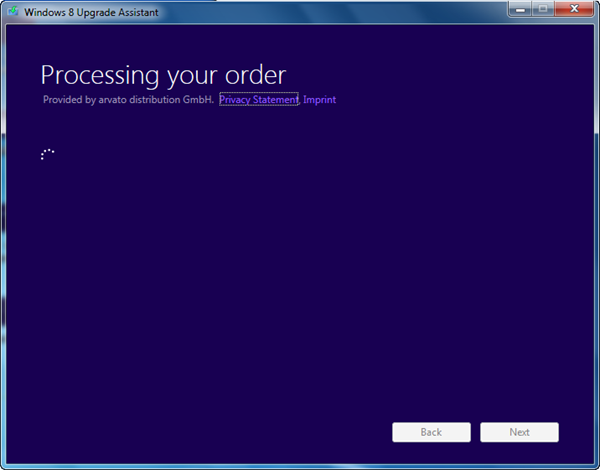
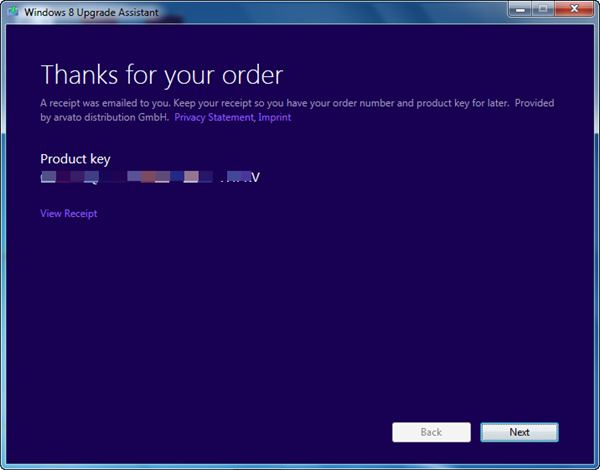
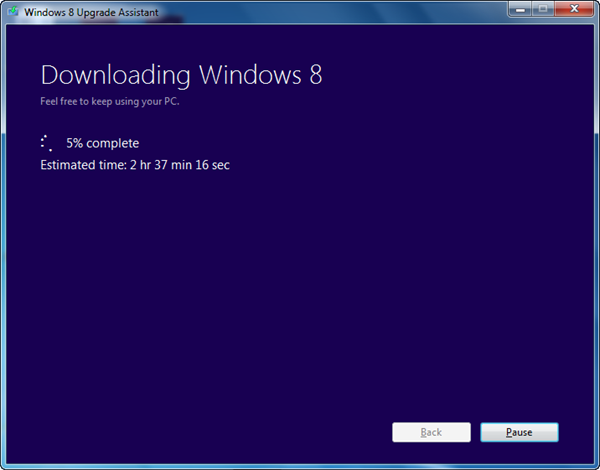
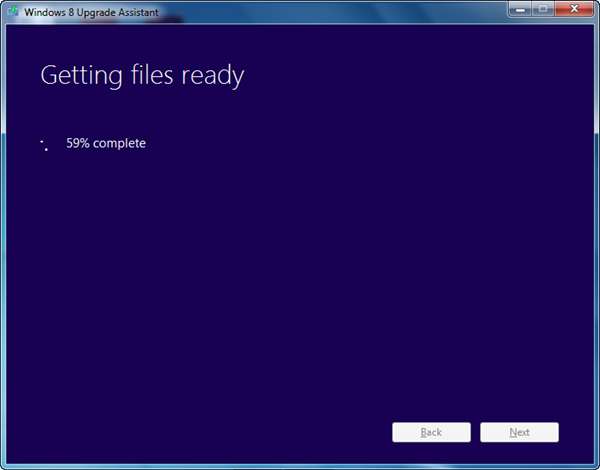
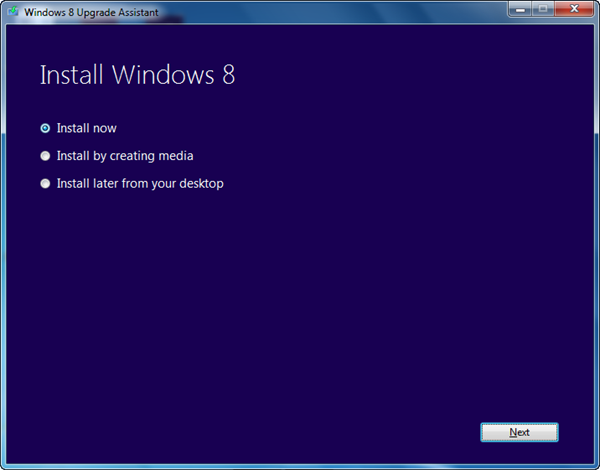

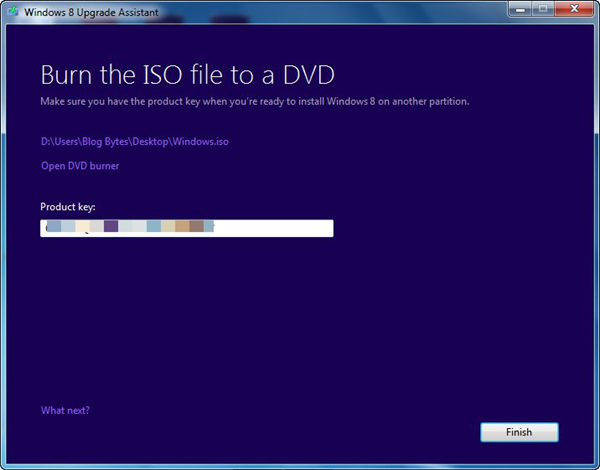







Nice guide, but what if my mains power failures during downloading? Is resume download available?
I havent tried for final version, but during the developer and release preview it used to resume in case of power failure. It think that feature should be there in upgrade adviser as well.
Can we use the downloaded copy and install it on some other laptop provided that the licence key hasn’t been used on some other PC? Or does this only upgrade the existing OS?
Yes Rakesh , I have done the same. Downloaded once but used the same download version to upgrade 3 laptops and one desktop , all with Different Windows 8 keys.
Suppose! I’ve bought the Upgrade to Windows 8 Pro Edition. And my Computer is running Windows 7, and after purchasing the 2.05 GB Digital File (ISO File) I successfully Upgraded my Machine to Windows 8 Pro. All data and apps are preserved. And while installation I choose “Install Later from your Desktop” option and burned a DVD of that file (ISO).
Can I install Windows 8 Pro from that DVD on the same machine if the existing Windows get corrupted in future. Should I need to install Windows 7 in order to upgrade or just Insert that DVD in and boot my PC in order to install Windows 8 Pro from starting. (Like we install Windows 7). Help Please
Windows 8 can be installed cleanly like Windows 7 or it can be used to upgrade the older Windows7
If i don’t have a CC and debit cards not working and don’t have paypal, I’m going to use my friend’s CC for paying. How to fill in billing address?
If you are an Indian User here is the method discussed. http://techtoll.in/1727/download-windows-8-pro-for-rs-1999-in-india/
Do You Have Channel On YouTube
Please Go and leave a comment on my channel on YouTube @czechivan
Hey
Well this is pretty easy but the purchasing thing makes it a thing to worry and most of the casual computer users get worried due to this fact