If you are using an iOS device (iPad, iPhone or iPod), you can now sync your Google contacts with CardDAV. CardDAV is an Internet open standard. When you sync your Google contacts using CardDAV, you’ll be able to edit, add, and remove contacts from your device and keep them in sync everywhere you use them. CardDAV enables 3rd party clients, like the iOS contacts app, to sync your Google contacts which was previously done by IMAP.
To start contact sync by CardDAV, follow the steps below. Open the Settings on your iOS device and select Mail, Contacts, Calendars. From the add account, select Others option.
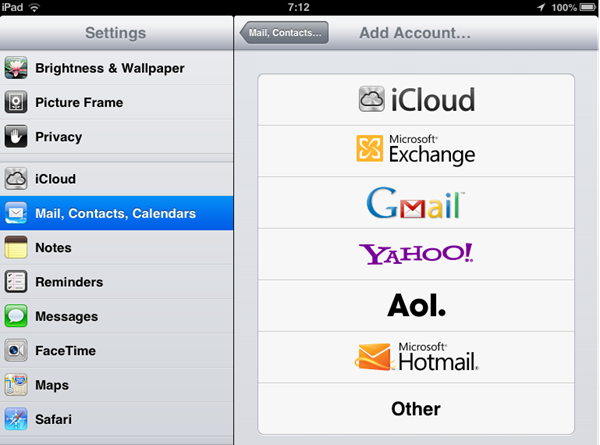
In the next step, select Add CardDAV account from the options.
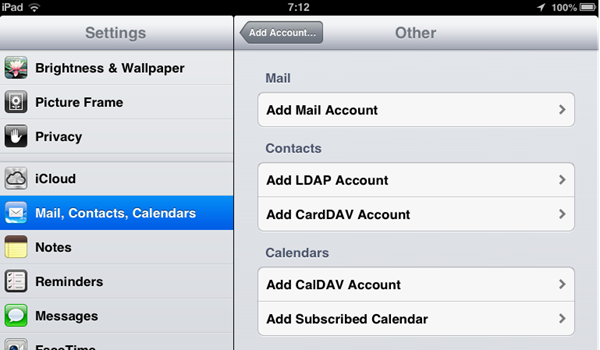
Now enter the details as follows
- Server: Enter “google.com”
- User Name: Enter your full Google Account or Google Apps email address.
- Password: Your Google Account or Google Apps password.
- Description: Enter a description of the account.

Click next and your account will be added. You can also make it as the default account from the Contacts option in the same settings.
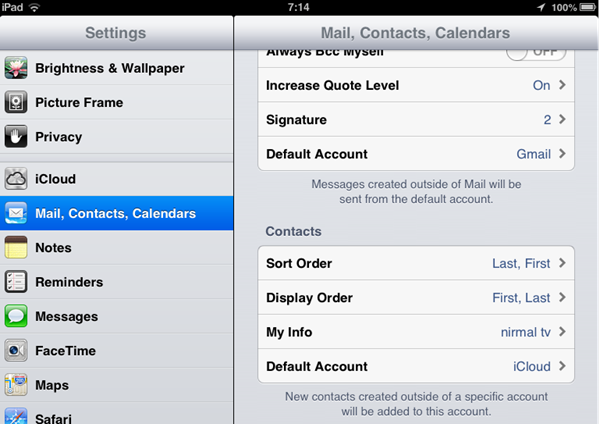








Thank you for this information. I have been waiting for the ability to add/edit Gmail contacts from my iPhone for a while. You might want to add that the Google CardDav account has to be the default account to add and edit contacts from iOS. Thanks again.