We have written in details about how to install Windows 8 or upgrade it from Windows 7, XP or Vista or even dual boot it with Windows 7 or XP. Now that you have installed on a dual boot machine or done a clean install and want to uninstall it, how to proceed. There are multiple criteria’s here on uninstalling Windows 8. We will see all the options here.
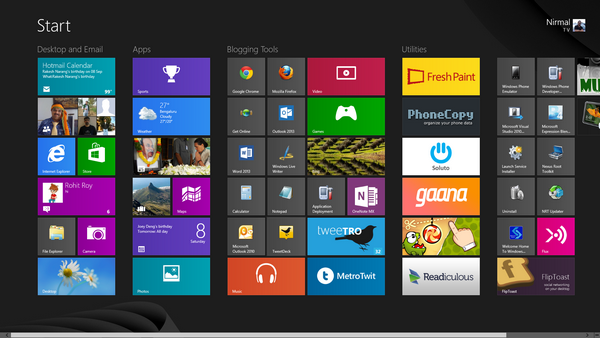
Uninstalling Windows 8 from Dual Boot:
If you have installed Windows 8 as dual boot with any other Windows like XP, Vista or Windows 7, you can easily uninstall or remove Windows 8. First step is to boot into the second OS (other than Windows 8). Once you have booted, open the run command (Win Key + R) and type msconfig and press enter.
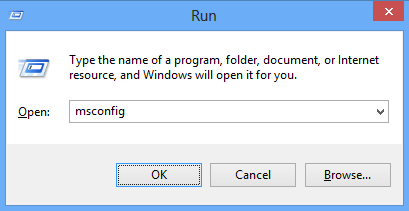
This will open the system configuration utility and select the boot tab.
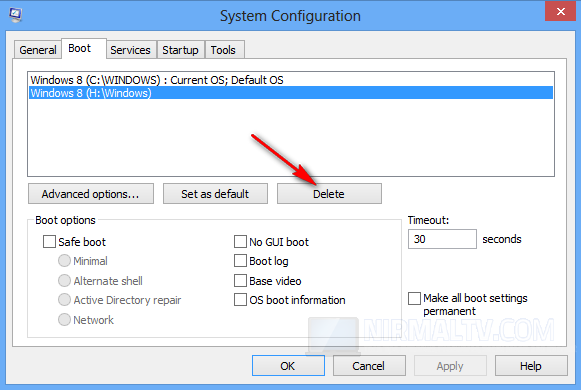
Here you can see the Windows 8 installation. Select it and then click on the Delete button. If your Windows 8 was the default boot OS, then make sure you set the other available OS as default using the “Set as Default” button. Now you can format the partition where Windows 8 files were stored.
Uninstalling Windows 8 from Clean Install:
If you have clean installed Windows 8 without any other OS on your PC, you can simply remove it by installing any other OS on top of it from the boot menu. Boot menu allows you to format any drive and install Windows again. When you do this, make sure you have kept a backup of all the files on your Windows 8 installation.
If you have upgraded to Windows 8 from Windows 7 or XP, as of now there is no option to downgrade it.








Ohh thanx man i just need it ..