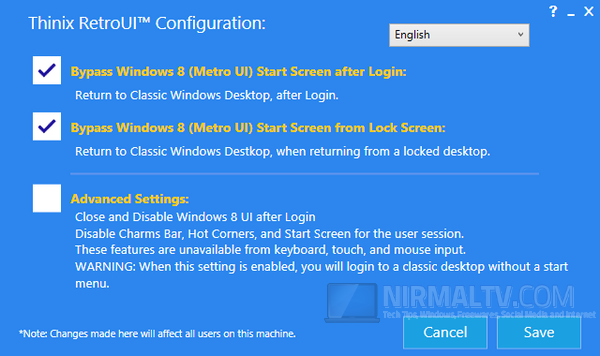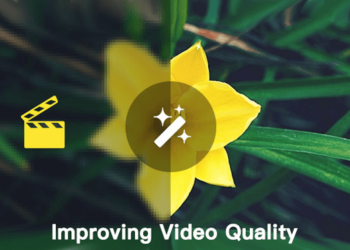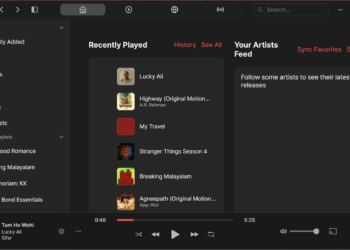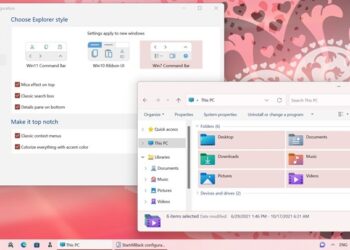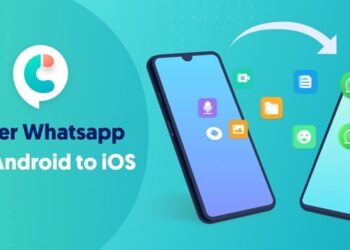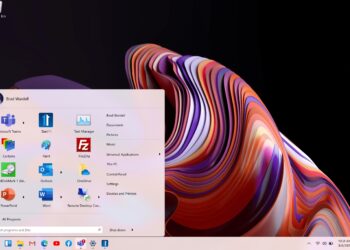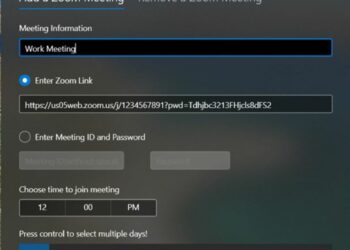Windows 8’s metro UI start screen is probably the major change in the new OS. While many users found is useful, other found the new start screen annoying and also mentioned it works best only on tablets. In case you are not happy with the new start screen, you can try out the new app- RetroUI. This new app lets you bypass the metro start screen and boot directly into desktop.
The app has options to bypass the metro UI as well as disable all the new features in Windows 8 like the charms bar, app swapping etc. It works on multi-monitor systems to eliminate the default use of the new Windows 8 Metro desktop on one of the monitors. RetroUI does all of the magic without changing the core security of Windows 8, and without requiring that the user have administrative rights.
The app works even when using Windows 8 from remote desktop.
Features the app offers;
- Automatically bypass the Metro Start screen in Windows 8
- Users see the classic Windows desktop at logon
- Users can return to the Metro desktop as needed
- Does not alter Windows 8 security settings
- Optionally, new Metro features can be disabled/locked-out by RetroUI
- Simple to install and configure
- Enterprise class application; Scalable, Secure, Multilanguage, and works over RDP
The app is not a free tool, you can get a 7 day trial or buy the personal use app for 4.95$.