There are many reasons why your Windows 8 installation wont boot up, this could be because of an recent hardware change or some recently installed software messed up the system files or any other reasons. In such cases it is always good to start repairing Windows 8 from the start up. Startup repairs are most of the times effective in restoring the booting of Windows. Moreover repairing Windows from boot menu is even easier as well with the new boot screens of Windows 8.
To repair Windows 8 from the boot menu, you will need the original DVD or the repair disk created. The first step in this process is insert the DVD and restart Windows. Now Windows will try to boot from the DVD (you might need to press any key to start booting from DVD). Once Windows starts, click next after you have selected the language.
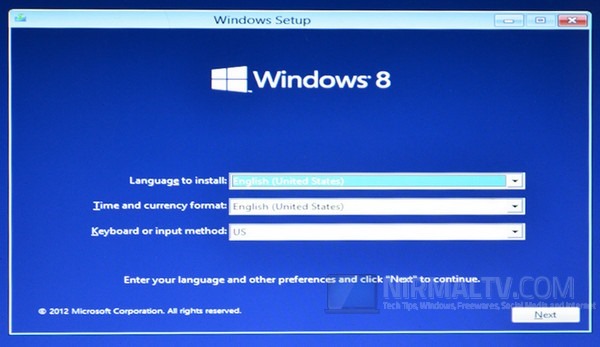
In the next step, select Repair your Computer option at the bottom of Windows Set up.
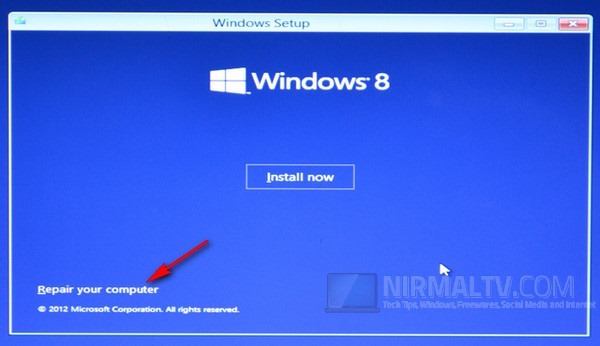
This will provide you with another screen to choose the options. Please note you can arrive at this screen without using the DVD as well, from the boot menu). Now select Troubleshoot option
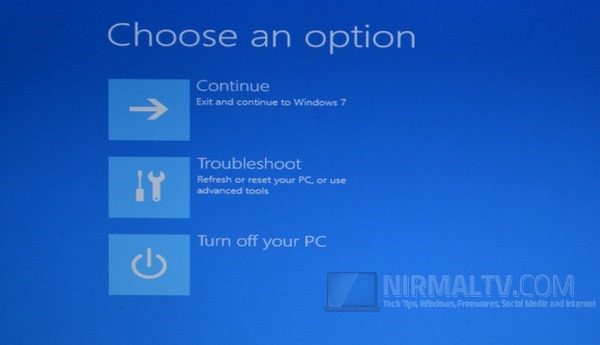
Under troubleshoot, you have three sub options, first one is refresh PC. This will refresh your PC for any issues without effecting any of your files. This is one good option to repair Windows 8. Second option is Reset, but this should be your last option as this will reinstall Windows and your files and folders cannot be restored.
There is also an advanced options where you have quite a few other repair options.
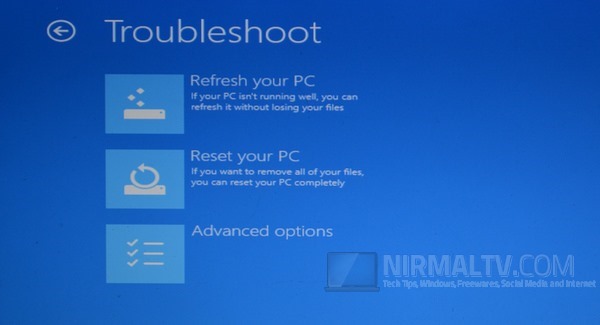
Here you can do a system restore if you have previous version of Window saved. Another option is system recovery using a specific image and the other option include automatic repair. Auto repair is again a good option as it does all the repairs automatically.
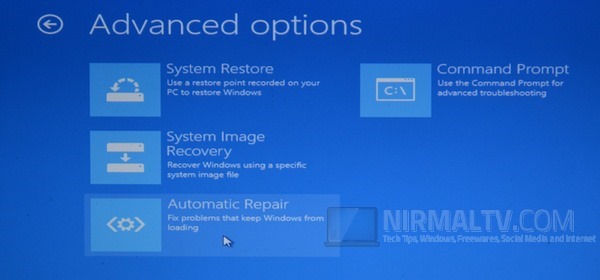
Most of the issues with Windows 8 booting or start up can be solved using these methods.







