Windows 8 has been RTMed and is available for download for Technet and MSDN users and will be available for general public on October 26th. One of the major changes in the Windows 8 installation procedure is that you cannot proceed the installation unless you enter the license key. So in case you want to try out the final version before actually getting the key, it will not be possible with the ISO.
But there is an alternative to this, found by WindowsValley, which allows you to install Windows 8 without entering the license key during the installation. Please note that, this trick does not mean that you can use Windows 8 without license key, this will enable for installation without keys.
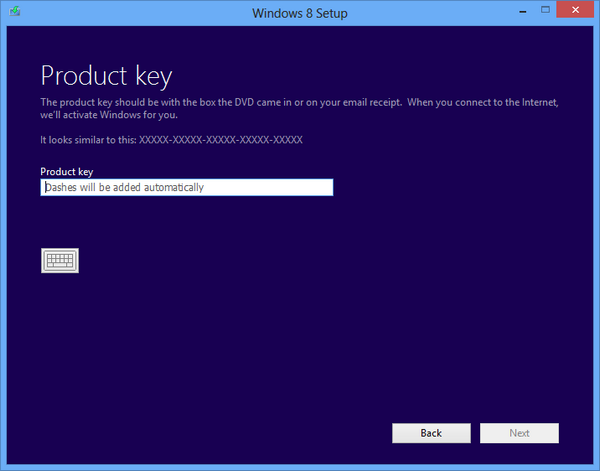
Before you start the process, you will need;
- Windows 8 ISO
- Tool to extract ISO files, preferably WinRAR.
Step 1: Firstly you will need to download and extract the ISO file of Windows 8 RTM version you have.
Step 2: Open Notepad to create a file with following code structure mentioned below and save as ei.cfg in Sources folder.
[EditionID]
{Edition ID}
[Channel]
{Channel Type}
[VL]
{Volume License}
This configuration file (EI.cfg) determines which edition of Windows to install and which license to use during Windows Setup. Here {Edition ID} must be a valid Windows Edition ID such as Core,Professional and Enterprise. {Channel Type} can be OEM or Retail. {Volume License} can be 1 (True) or 0 (False). So a sample file would be.
[EditionID] Professional [Channel] Retail [VL] 1
Step 3: Now create the bootable ISO either using DVD or USB drive and install it.
This trick applies To:
- Windows 8
- Windows 8 Enterprise
- Windows 8 Pro








what is the edition id for windows 8 pro with media center?? thanks