Windows 8 is already Released to Manufacturing and the final build will be available for general public on October 26th, while it has been already made available on MSDN and Technet. If you are installing the Windows 8 Pro or Windows 8 version, you will need to enter the license keys before installing. But if you are using Windows 8 Enterprise version, there is activation process and only after the version is activated, you can personalize the settings and change the lock screen or start screen.
But there is no interface accessible from the control panel in Windows 8 where you can manually enter the license keys or change them, so how do you activate Windows 8 with original keys. To change the product keys to activate, open the command prompt. To do this, type cmd in the start screen and right click on it and select Run as administrator from the bottom menu.
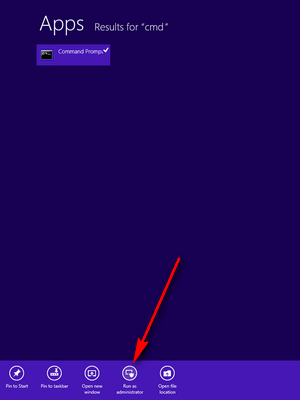
In the command prompt, type slui 3 and press enter.
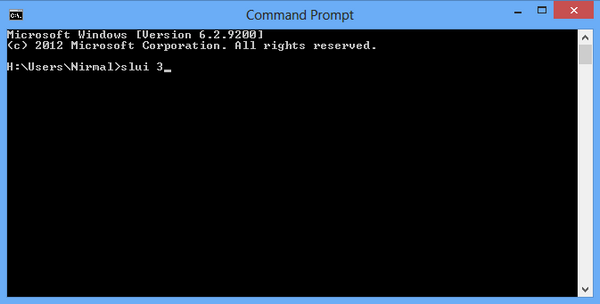
This will open the Windows 8 activation box and you can enter the product key.
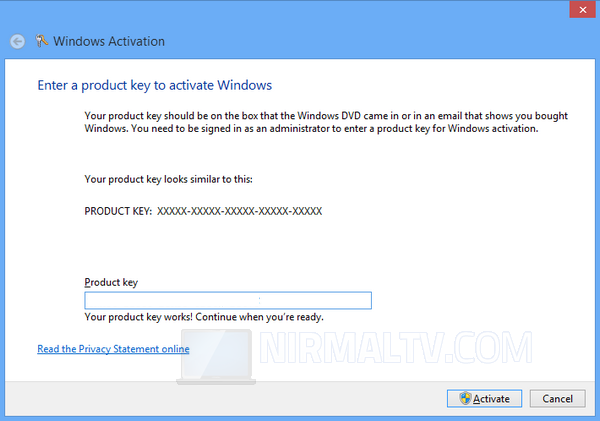
Windows will instantly check if the product key is valid or not and then enable the Activate button. Once you click the activate button, the activation center will check online and activate the product. You will get a confirmation on the activation.
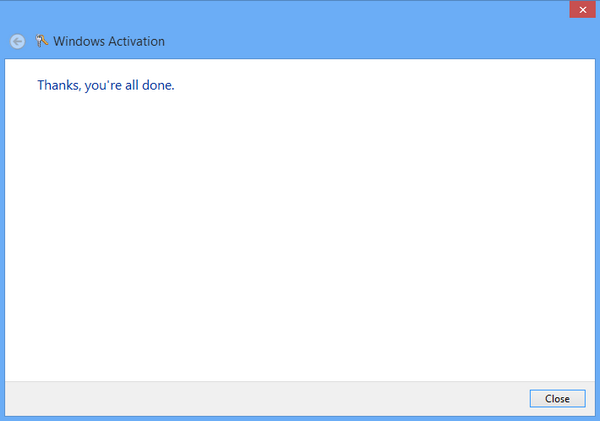
Alternate Method (Changing the key and then activation):
Alternatively you can also use the command slmgr.vbs -ipk ACTIVATION-KEY in the command prompt. Here replace the ACTIVATION-KEY with your actual activation code. Once you enter the command, you will get a confirmation that product key is changed.
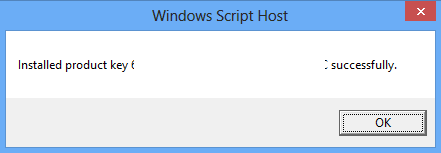
Now you can proceed to Control panel and activate it.








Thanks! This worked for my MSDN version installed via Bootcamp on my 2010 MBP.