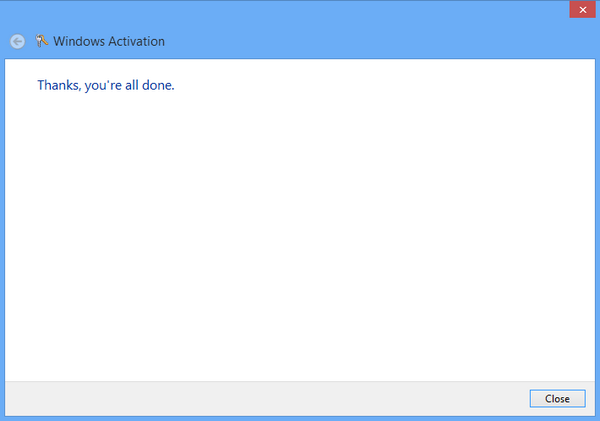Generally when you install Windows 8, you will need to specify the product key and only after validating it, the install will proceed. Since you have entered the key while installing, Windows will automatically activate your copy when you are connected to the internet. But if you make any changes to hardware on your PC, the Windows 8 copy will become deactivated. Moreover, for Windows 8 Enterprise version, you will need to manually activate it.
In order to activate, you can either access the option from PC Settings. To do this Press Win Key + C and select Settings (from Charms) and then press PC Settings. In the PC Settings, you will find the first option as Activate. You can click on the button to activate.
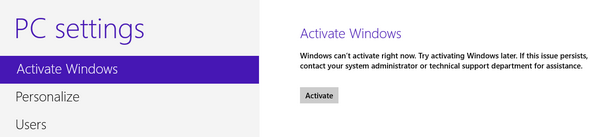
Alternate Method:
Second way of activation is from action center. The Windows system tray will show a notification that copy is not activated. You can navigate to Control Panel->All Control Panel Items-> Action center-> Activation.
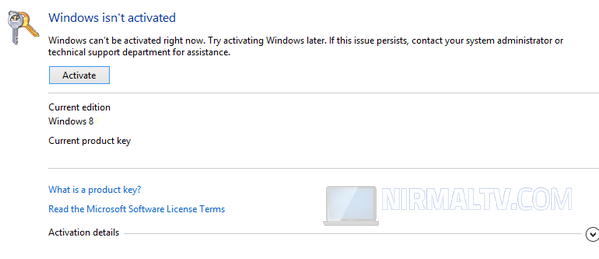
Click on the Activate button and Windows will start the activation process.
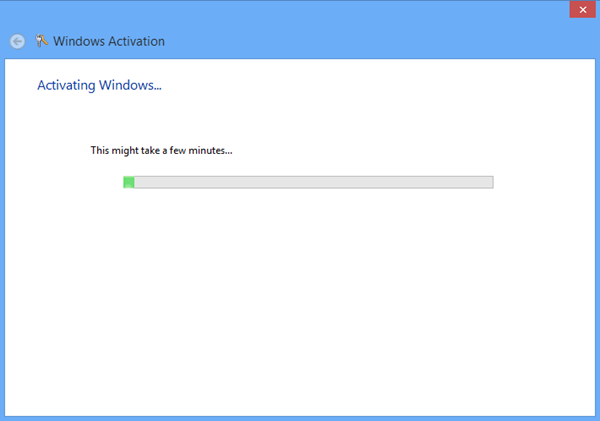
Once the activation is complete, you will get a confirmation.