If you have installed too many apps in Windows 8, probably you might have notified that the start up of Windows has become slow. This is because these installed app will start with Windows. In Windows 7, you could probably manage the start up items from the System Configuration Utility (type msconfig in the run command). But with Windows 8, things have changed and you can no longer manage startup items from System Configuration utility.
When you open the system config utility, you will probably see the message that start up items are now managed from the Windows task manager, which is redesigned and have undergone multiple changes.
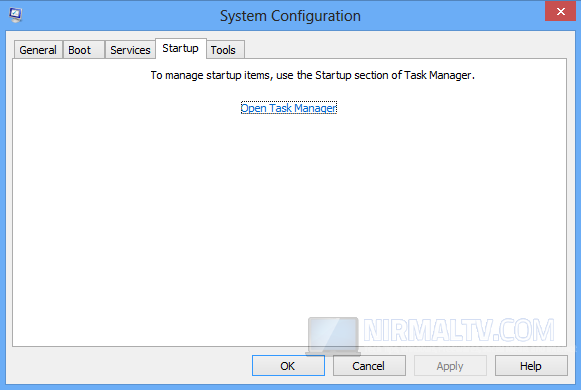
Clicking on the link in the config utility will open the task manager with start up list. Here you can enable or disable selected items from the list.
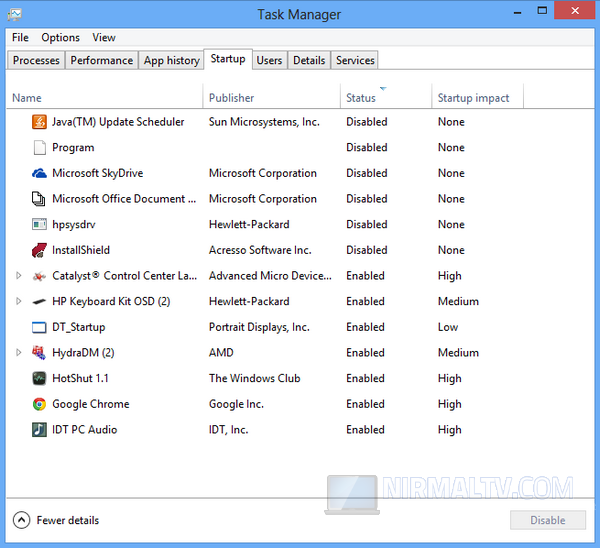
If you are looking for any advanced start up manager, you can probably check out Soluto, its an awesome free tool to speed up booting and also to delay startup items.








Thanks for sharing these all options which can help lot to make our system faster than earlier.