Windows 8 has many new features and improvements when compared to previous versions of Windows. One of the main new feature is the availability of metro UI styled apps and also Windows Store. With Windows Store, you can install apps (free as well paid) and all the apps will have the new modern UI from Windows 8. If you are using Windows 8 on tablets, then you might have fixed storage space (generally 16GB, 32GB etc), so you might want to track the apps which are taking up huge memory on your hard disk.
Windows 8 PC settings has an option to view the app sizes. To view the size of installed apps, open the start screen and then press Win key + C (charms bar). This will open the Charms bar on the right hand side. Click on the Settings from the Charm bar and then select Change PC settings option available as the bottom button.
In the PC settings, select the General tab and scroll down.
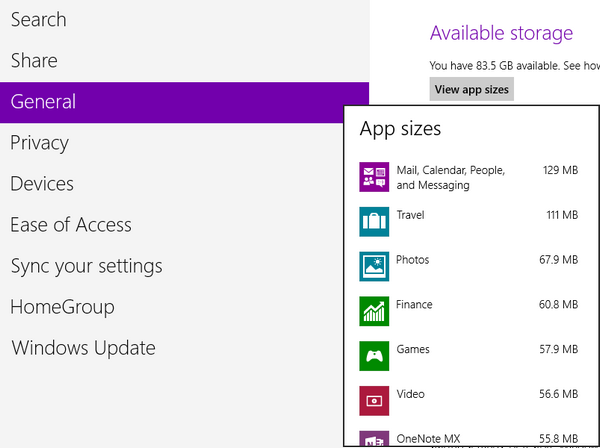
Under the Available storage, you can see the option View app sizes. When you click this, Windows which check the size of all installed apps (metro UI or installed from Windows store) and then populate the list. If you are configured multiple email account, expect the Mail and messaging app to use a large memory.







