Microsoft has updated the Windows Live Essentials tool and made some changes and feature to Windows Live Photo Gallery and also Movie Maker. These tools are offered free of cost for all Windows user. Windows Movie Maker is a great way to turn your ordinary photos and videos into a captivating story, it offers wide range of editing tools and filters to make your videos better. The Movie Maker will now make use of the hardware accelerated graphics enhancement made in Windows 8.
Some time when we take videos outside, they might end up being shaky especially when you walking or taking video from a moving vehicle. These shaky videos might not get the best out of what was shot. Windows Movie maker in Windows 8, will have an additional feature of correcting shaky and wobbly videos.
Just select the shaky video and choose from a variety Video stabilization options and Movie Maker will smooth it out.
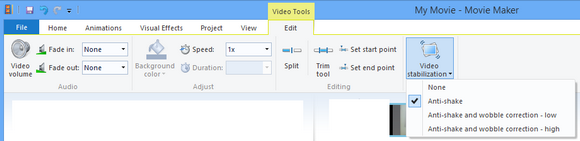
Just select the video in Movie Maker and go to the Edit Tab (Video Tools). As the last option, you might see Video Stabilization. Select the correction option from the list. You can select Anti-shake and Anti-shake with wobble correction (high and low).
Here is a video created by Windows Live Team.
You can download the latest Windows Live Essentials from here. Please note that you will need Windows 8 to use this feature.






“As the last option, you might see Video Stabilization” Well, I don’t. I downloaded the software from your link above. Can you help me to get the right setup?