Microsoft rolled out the resigned for Hotmail and also the rebranding of Hotmail to Outlook.com. All users could upgrade to new look of Hotmail as well as create a new Outlook.com email account. Microsoft was offering two ways to create the new email account, one way is to upgrade the existing Hotmail account to Outlook.com account by selecting the new email address or else create a new alias for your account. Microsoft warned that if you are using a Windows Phone with your Hotmail account, you cannot upgrade it to Outlook.com as it will fail to work on Windows Phone.
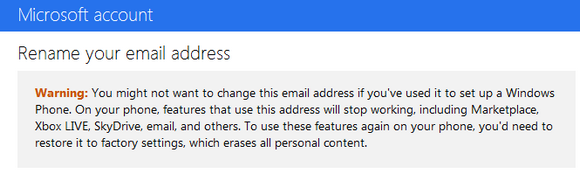
If you upgrade to Outlook.com from Hotmail account, marketplace, Xbox, SkyDrive, email and other features on the Windows Phone will cease to work as they all are connected to your Hotmail account. So what are the options available for user who is using a Windows Phone?
Create a New Outlook.com Alias:
We have already covered on creating a new alias for your Hotmail account. Aliases are primarily new email accounts without the inbox feature and are connected to the primary email accounts from which they were created. You can send and receive emails from this alias account. So for Windows Phone users, they can create a new alias for their exiting Hotmail.com account from the new Outlook.com account and still get all the features without breaking the working on Windows Phone.
The only problem with alias is that they do not have full inbox feature, but still works well without any issues.
Creating a new Outlook.com Account and Forwarding Emails:
This is again a good option, create a new email account with Outlook.com and then forward all the new emails received on the new account to your primary Hotmail.com account. You can also do the vice versa. If you are forwarding all email to Hotmail account, you will not be able to send emails with the Outlook.com account. But the problem here is that you cannot completely avoid using one account as you will need to login to both accounts since your connections to Windows Phone are still with old Hotmail account.
Migrate and hard reset:
This is probably the last choice as migrating completely to new Outlook.com account from Hotmail account will need your Windows Phone to hard reset and configure with new Outlook.com account. In this case your phone will be reset to factory settings, you will need to install all the apps once again from the marketplace using your new ID, configure the email accounts, contacts and other settings. This is probably a huge time consuming task especially if you have too many apps installed on your Windows Phone.
If none of these works good, you might probably have to wait till Windows Phone 8 is available, which will hopefully solve these issues.
What we suggest:
As of now we suggest the first method of creating an alias and using your current Hotmail account with Windows Phone. At a later stage, when things are more clear on how the upgrade will proceed from Hotmail to Outlook.com, you can probably upgrade. This way, you can get the benefits of having a new Outlook.com account as well as use your Windows Phone without any issues.





