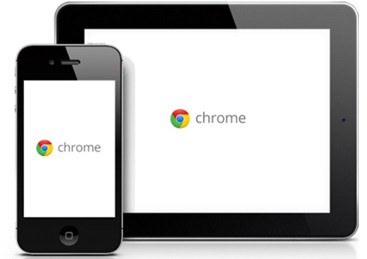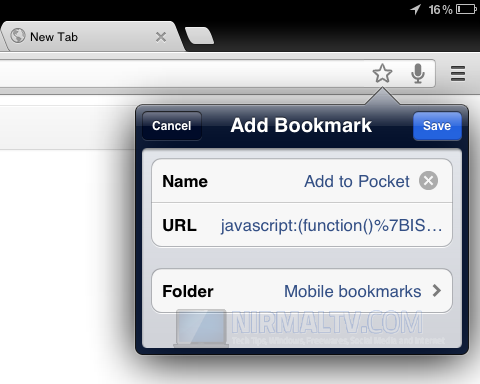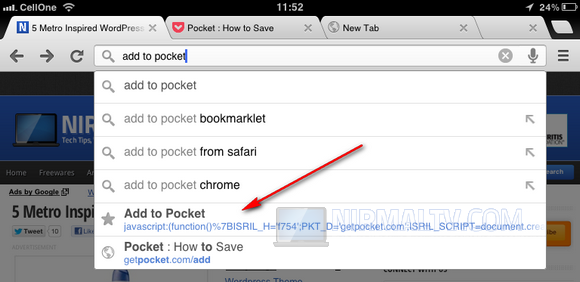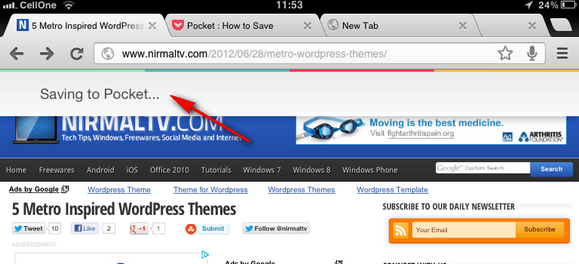Google Chrome for iOS has created a lot of discussions after it was released and it quickly went up to the top of popular free apps in app store across multiple markets. There are many new feature included in Google Chrome along with support for enabling desktop version of any website. One of the features missing or rather not directly visible is the option to add bookmarklets. If you thought this feature is not available in Chrome for iOS, iDownloadBlog has a nice tutorial on how to set up bookmarklets on Chrome.
How to Use Bookmarklets:
1. First step is to Create a new Bookmark and in the bookmark URL field, paste the Javascript code for the bookmarklet. You need to provide a short name for the bookmark. Now save the bookmark into any folder.
2. Now open any URL where you want to run the bookmarklet and once the page loads, type the bookmarklet name in the address bar. You can see the address bar lists the bookmark name. Press the bookmark from the URL suggestion.
3. Once you press the bookmarklet, you can see the action. For example, in the above image, we have created bookmarklet to add any URL to Pocket for reading it later. You can see in the below image, the page was added to my Pocket account for reading it later.
You can also watch a video of the same on iDownloadBlog.