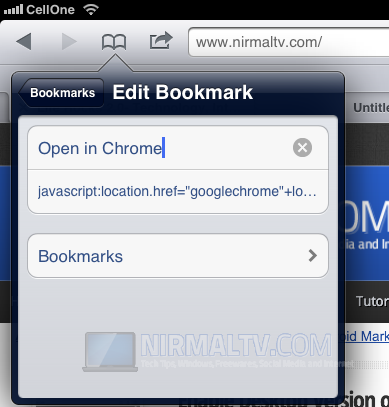Google had released the new Chrome for iOS at the Google I/O and the app quickly made it to the list of popular free apps for iOS. Although there are many features including tab sync and fresh UI, there are many shortcoming as well, mainly due to the fact that Chrome cannot be set as the default browser in iOS. This is again a restriction from Apple on iOS. But if you have jailbroken iPhone or iPad, you can try BrowserChoser app from Cydia app store.
But for people who haven’t jail broken their phones, here is a simple alternative to open links from Safari to Chrome. This is by using a bookmarklet which is stored in Safari bookmarks.
To set up this, open mobile Safari on your iOS device and then create a new bookmark using any website. Once you have created the bookmarks, open the bookmarks folder and click on Edit button and select the newly created bookmark.
Now enter the name for the bookmark as “Open in Chrome” or any other suitable one. In the URL box, enter this Javascript;
javascript:location.href="googlechrome"+location.href.substring(4);
Now save the bookmark.
To open any links in Chrome from Safari, after you have opened the webpage, type the name of the bookmark in the URL and select it from the list. Once selected, it will open the current URL in Chrome.
Via Jon Abrams