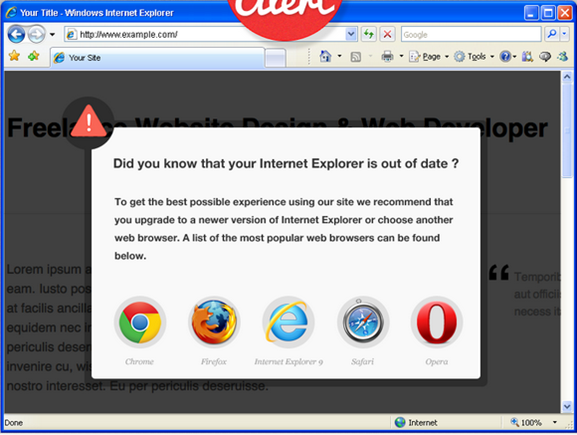Internet Explorer is probably one of the oldest web browsers available and over a period of time there has been many versions and the older version do not support modern CSS and other coding standards. So in case you are a web developer, one of the tooughest decision is to design for odler versions of IE. Many people still use Windows XP where IE6 is the default web browser. Most of the times, popular websites are broken when viewed from IE6, IE7 and IE8.
In such cases (especially if you have large number of visitors using IE), it is better to alert your readers or visitors to upgrade their browser to latest version. IE Alert is a handy jQuery plugin that shows a well designed warning message to the visitor who’s trying to view your site with an older version of Internet Explorer and this warning message will convey your readers to upgrade to latest version of Internet Explorer or to an another web browser.
Usage:
- Download the plugin
- Include the required files between your HTML documents <head> section
- Initialise the plugin like this: $(“body”).iealert();
The plugin shows the option for upgrade like Google Chrome, Firefox, IE9, Safari or Opera.
The plugin has detailed documentation available. You can try out the plugin by visiting this page from older version of IE.