Windows 8 has many new features like the new start screen, task manager and also the new Windows Explorer. Another good feature of Windows 8 will be the app store. The Windows 8 store has already some great apps available and new apps are being added each day. You can install apps directly from the app store on your Windows 8 PC and as of now only metro styled apps are available.
When installing apps from Windows 8 store, you need to have a Windows Live ID and you can use this ID on multiple PCs as well. One good feature of Windows 8 store is that you can view the apps installed using this ID on multiple PCs. To view the apps installed, open the Windows 8 store and right click on any open space and you can see the top menu.
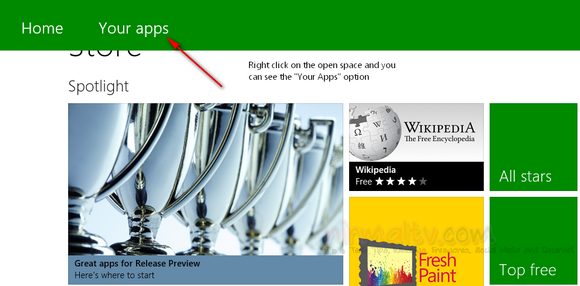
You can see the option “Your Apps” in the menu, select this option. Under the Your Apps option, you can see the installed apps from the store.
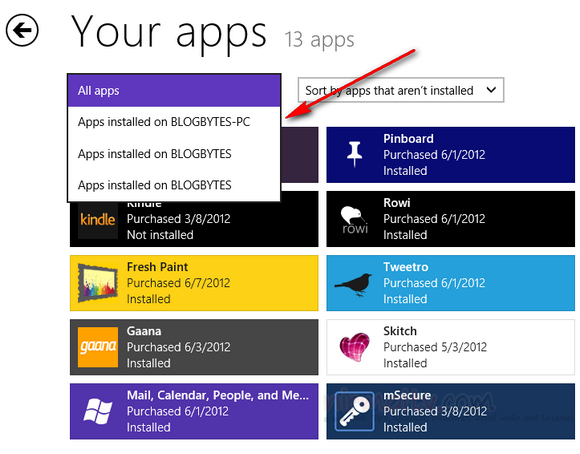
If you select the drop down list, you can also see the apps which were installed on each of the PCs using this live ID. You can also reinstall the apps using this option.







