If you have been using Windows 8, you might probably know that there are many metro styled apps available and also new apps can be installed from the Windows app store. But one important feature about these apps installed from the app store is that they do not have a close button. In Windows 8, apps you install from the Windows Store don’t slow down your computer, so you don’t need to close them. When you’re not using an app, Windows will leave it running in the background and then close it eventually if you don’ t use it.
But if you really want to close an app, here’s how to do it:
If you’re using a mouse, click the top of the app and drag it to the bottom of the screen and it will close the app.
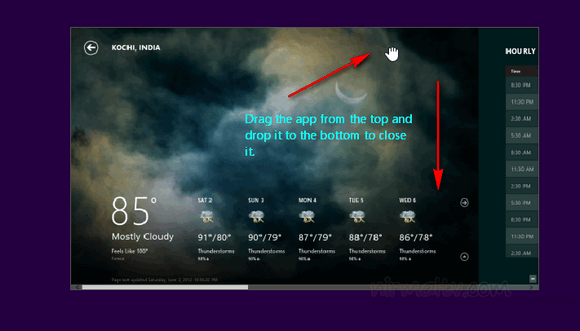
If you’re using touch screen tablet or a desktop, drag the app to the bottom of the screen.
Another method to close the app is to use the task manager. But using this might cause loss of data in the app, so use it only if the app is not responding.
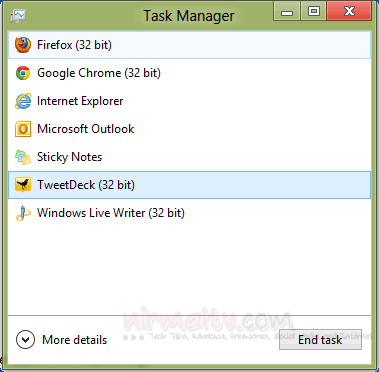








Thanks a lot.
or move cursur to right top….list of apps opened will show. right click and close any of those