Windows 8 has one of the most important features in the form of Start screen. The start screen has a metro UI in the form of live tiles which update information regularly. For example, an Email or a social networking live tile will provide you with a preview of new email or status updates on the live tiles, so that you will be updated with latest content. Although the live tiles update the content using Internet connection and the usage levels are low, but what if you are on a limited data plan? In such cases it makes sense to limit the data usage of Live tiles on the Windows 8 start screen.
Windows 8 provides an option to set the data limit for live tiles and once the limit is reached, the live tiles will not show any updates, but will notify you that new updates for the app has been found. In order to set the data limit, open the Charms menu from the start screen. You can press Win + C for the charms menu.
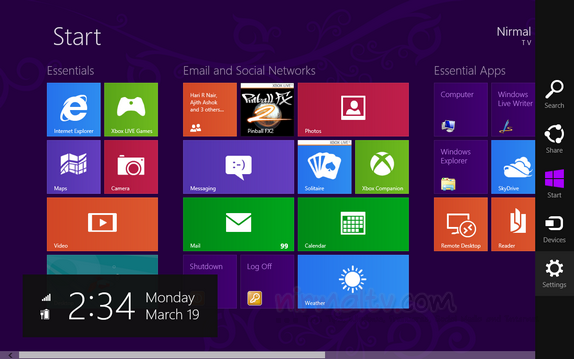
Click on the settings in the Charms bar and in the settings menu, once again click Settings as shown in the image below.
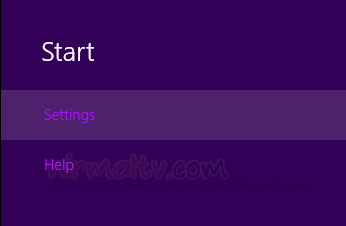
This will open the start settings. Under the settings, you can see an option “Data usage for tile updates”. Here you can set the data limit as 50, 100, 200, 300 and 400 MB or even set as unlimited if you are on an unlimited data plan.
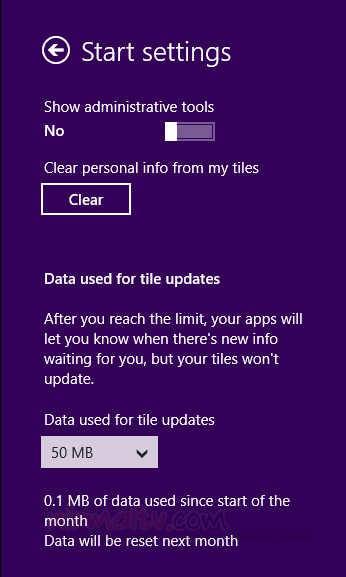
The counter is reset every month and once you reach the limit for the month, your apps will let you know when there is new updates, but the tiles won’t update automatically.
Related: Windows 8 Complete Coverage







