One of the main features of Windows 8 is the new start screen and with this major change Microsoft is also entering the tablet market (Windows 7 on tablets was not a big success). We can expect some good featured Windows 8 tablets by the end of this year. There are many features on Windows 8 which are available for tablets. Airplane mode and the metered connections are two of the major features available for tablets. These two options are newly added to network connections in Windows 8.
To access the Airplane mode, click on the network icon while on the desktop and you will see the network options along with the option to turn on Airplane mode. This mode is similar to the Airplane mode in mobile phones, which prevent any type of connections including Wi-Fi, cellular connections, calls etc. Your apps will still work, but won’t be able to connect to internet.
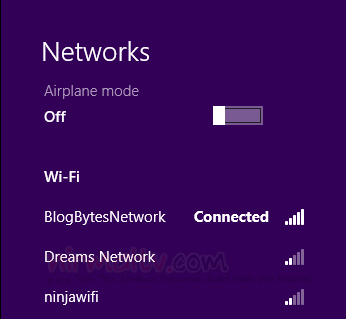
The second option available in network settings is the Metered connection. If you are on a limited data plan or a 3G network where the data prices are high, you can set this network as metered connection. Just right click on the network and select the option. Setting this option will limit the downloads and uploads from Windows 8 there by reducing the data usage.
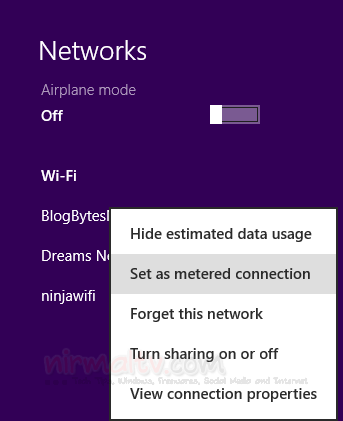
You can also set Windows not to download any updates when on metered connection. This menu can be accessed from Devices in the Start screen control panel.
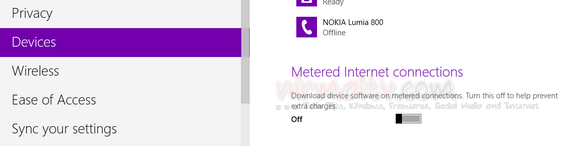
These features are primarily intended for tablet users of Windows 8 and desktop users might not be needing these. The metered connection option is still useful for few desktop users as well if on a small data plan.








thats great to heared…!
Shame you can’t set Ethernet connections as metered