Windows 7 and previous versions of Windows had an accessories folder in the start menu which provides quick access to tools like calculator, command prompt, notepad etc. Now with the new start screen in Windows 8, things have changed and this menu is not available. In case you have been using this menu, you can still get this feature in Windows 8 using this registry trick. The registry entry adds this complete menu to desktop context menu for quick access.
Important Note: This trick involves changing or modifying the Windows 8 registry, so please take a back up of registry.
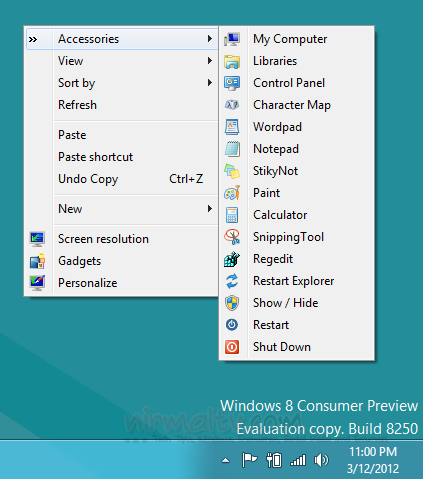
Just run the registry hack and add the keys to your registry, now right click on the desktop and you can see an Accessories menu where you can access most of the tools including shutdown and restart.
If you want to remove this option from the context menu, just run the uninstall registry file included in the zip and you can easily remove it.
This registry hack is created by Devianart user, you can download it from here.







