Windows 8 Consumer preview which was released last week had new features in the form of new start screen. The start screen also features a new Charms bar where you can quickly access few settings available.CharmBar Customizer, as its name indicates, is a freeware tool to customize the look and feel of Charms Bar in Windows 8, the bar of shortcuts for easy access to different areas in the operating system. You can change various settings of the Charms bar using this tool.
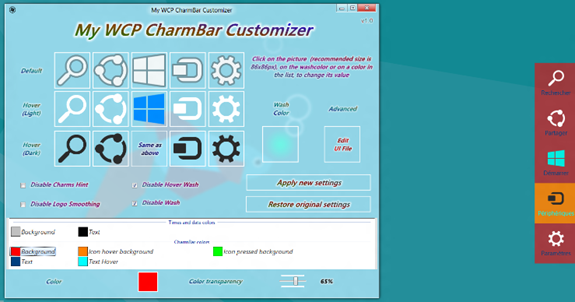
You can customize the icons available in the charms bar by selecting a 86X86px icon file for each of the instance (dark, hover etc). You can also set the text color as well as the background for the Charms bar. The application offers the possibility to set the transparency level for the Charms bar.
One of the most important features in CharmBar Customizer is that it allows you to revert all modifications to the default state provided initially in Windows, so you don’t have to worry about messing the Charms.
The best use of this app is when you use multiple themes and aero color, you can match the Charms with the current theme.








No thanks, I feel no need to rename my Charms Bar with Arabic labels!