Yesterday we had written on how to shutdown, restart, log off, sign out and hibernate Windows 8. Although the shutdown options have been moved from the start screen to the settings screen, you can still enable them on the start screen. This way you can quickly access them instead of having to click through multiple screens when you want to shutdown or restart your Windows 8. In this tutorial we will tell you how to go about creating shortcuts.
First step is to create a shortcut for these commands, basically shutdown, restart and log off. To do this, right click on the desktop and select New-> Shortcut.
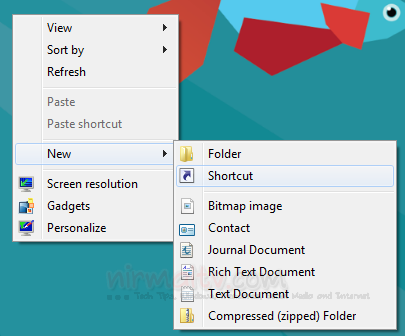
In the create shortcut option, you need to specify the location of the shortcut and you can provide the below details.
- For Shutdown- Shutdown -s -t 00
- Restart- Shutdown -r -t 00
- For Log Off- Shutdown.exe –L
So basically you need to create three different shortcuts on the desktop and name them appropriately.
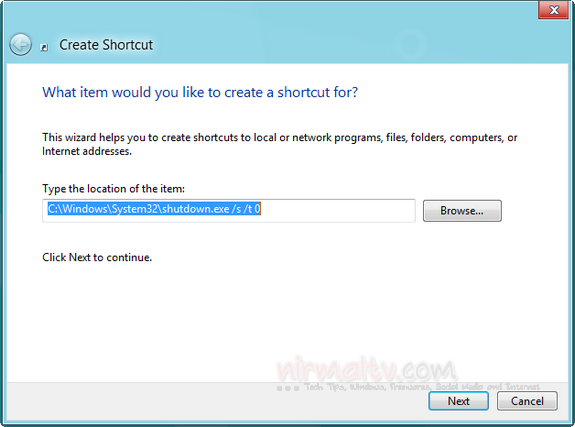
The next step is an optional one, you can add an icon to the shortcut, so that it will look good on the start screen tile. To add an icon, right click on these shortcuts and select properties. In the shortcuts tab, click on the icon button and browse for the icon file. You can download hundreds of icons from the web.
![]()
Now your shortcuts are ready and you need to add them to the start screen. Open the file location C:\ProgramData\Microsoft\Windows\Start Menu\Programs and copy all the three shortcuts to this folder, this is the start screen folder. Here C is the drive where you have installed Windows 8.
Now open the start screen and you can see all these shortcuts available, drag and move these shortcuts to your desired location.
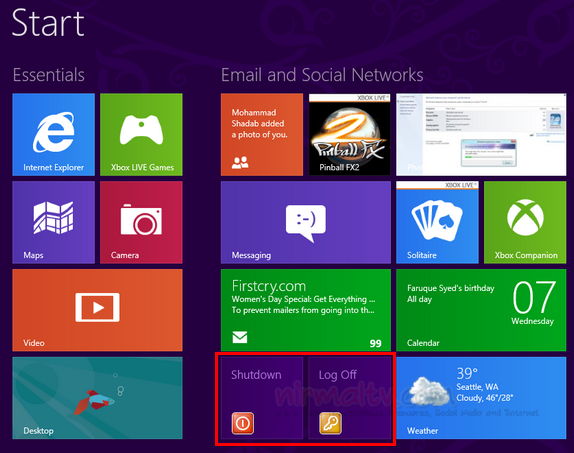
You can also create a group and then add these shortcuts to separate group in the start screen.







